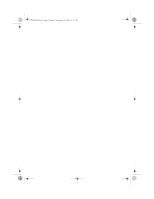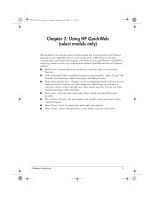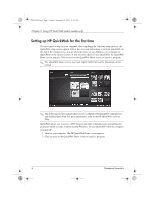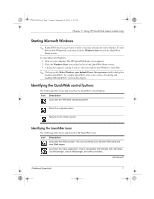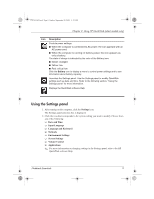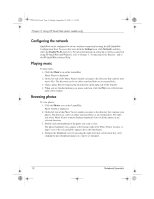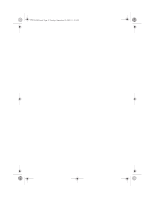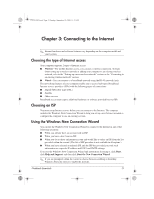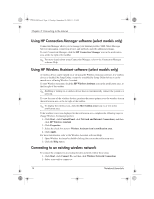HP Mini 311-1028TU Notebook Essentials - Windows XP - Page 11
Using the Settings panel
 |
View all HP Mini 311-1028TU manuals
Add to My Manuals
Save this manual to your list of manuals |
Page 11 highlights
574395-002.book Page 9 Sunday, September 20, 2009 11:32 AM Chapter 2: Using HP QuickWeb (select models only) Icon Description Controls power settings: ■ When the computer is connected to AC power, the icon appears with an AC power cord. ■ When the computer is running on battery power, the icon appears as only a battery. The state of charge is indicated by the color of the Battery icon: ■ Green: charged ■ Yellow: low ■ Red: critical low Click the Battery icon to display a menu to control power settings and to see information about battery capacity. Launches the Settings panel. Use the Settings panel to modify QuickWeb settings such as date and time. Refer to the following section, "Using the Settings panel" for more information. Displays the QuickWeb software Help. Using the Settings panel 1. After turning on the computer, click the Settings icon. The Settings panel selection box is displayed. 2. Click the icon that corresponds to the system setting you want to modify. Choose from any of the following: ❏ Date and Time ❏ Input Language ❏ Language and Keyboard ❏ Network ❏ Environment Settings ❏ Screen Settings ❏ Volume Control ❏ Applications ✎ For more information on changing settings in the Settings panel, refer to the HP QuickWeb software Help. Notebook Essentials 9