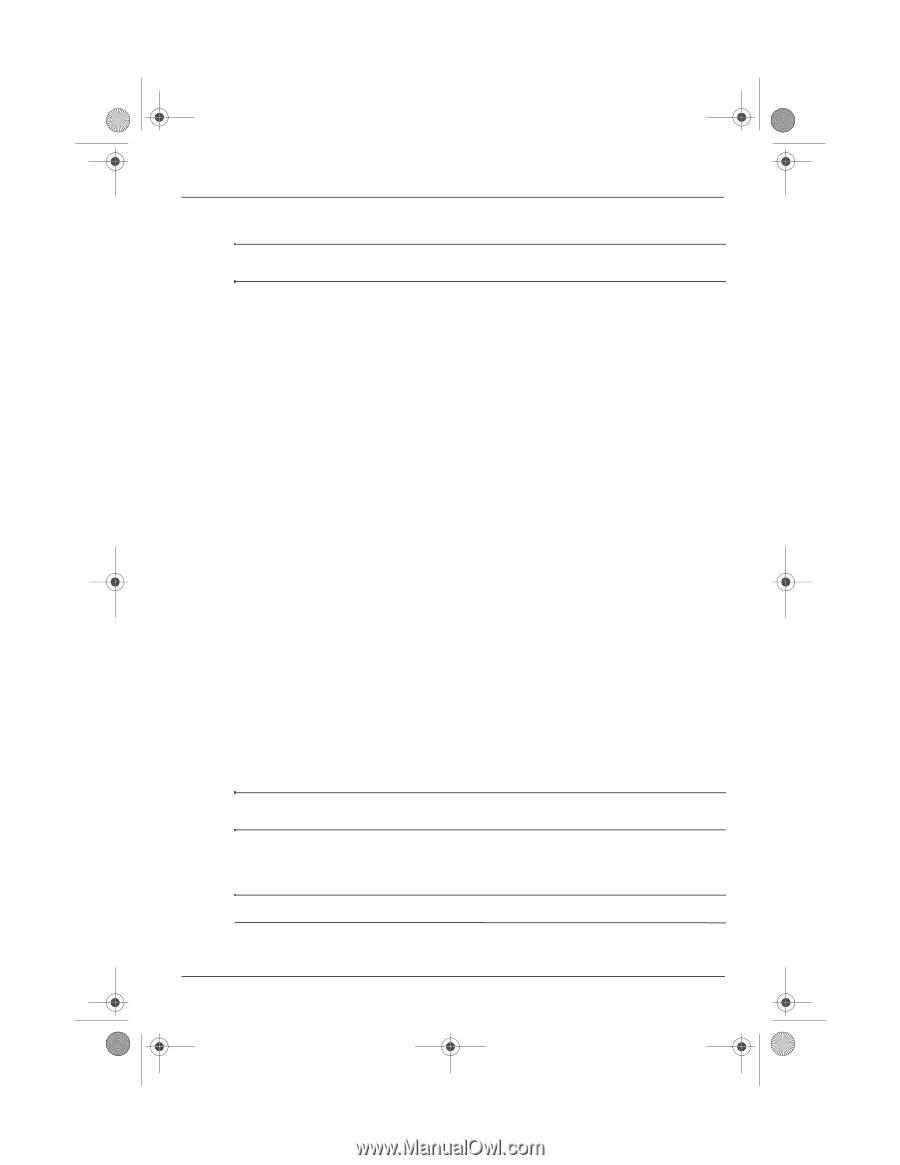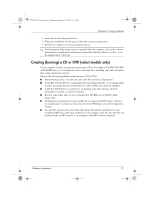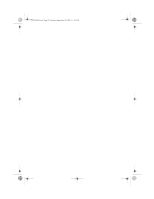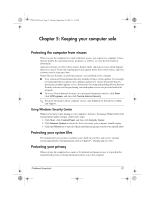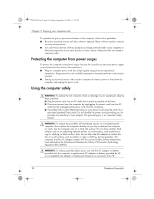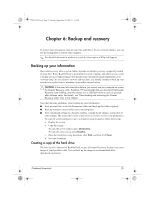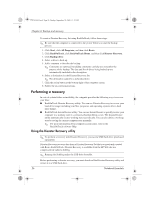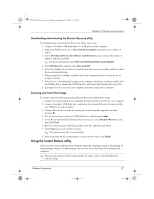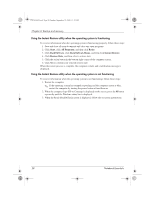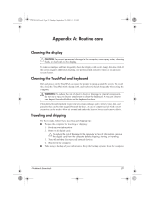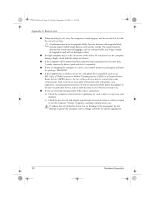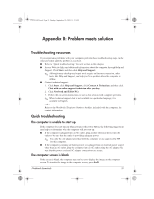HP Mini 311-1028TU Notebook Essentials - Windows XP - Page 28
Performing a recovery
 |
View all HP Mini 311-1028TU manuals
Add to My Manuals
Save this manual to your list of manuals |
Page 28 highlights
574395-002.book Page 26 Sunday, September 20, 2009 11:32 AM Chapter 6: Backup and recovery To create a Disaster Recovery Set using BackOnTrack, follow these steps: ✎ Be sure that the computer is connected to AC power before you start the backup process. 1. Click Start, click All Programs, and then click Roxio. 2. Click BackOnTrack, click BackOnTrack Home, and then click Disaster Recovery. 3. Click Backup drive. 4. Select a drive to back up. 5. Add a comment to describe the backup. ✎ Comments are optional, but adding comments can help you remember the purpose of the backup. The date and list of drives being backed up are automatically included in the description. 6. Select a destination for the Disaster Recovery Set. ✎ The destination cannot be a networked drive. 7. Click the action button at the bottom-right of the computer screen. 8. Follow the on-screen instructions. Performing a recovery In case of system failure or instability, the computer provides the following ways to recover your files: ■ BackOnTrack Disaster Recovery utility: You can use Disaster Recovery to recover your hard drive image (including your files, programs, and operating system) after a hard drive failure. ■ BackOnTrack Instant Restore utility: You can use Instant Restore to quickly restore your computer to a working state if a software-related problem occurs. The Instant Restore utility automatically creates working states periodically. You can also define a working state by saving the current computer state manually. ✎ For more information about computer system states, refer to the BackOnTrack software Help. Using the Disaster Recovery utility ✎ To perform a recovery with Disaster Recovery, you need a USB flash drive (purchased separately). Disaster Recovery recovers data from a Disaster Recovery Set that you previously created with Roxio BackOnTrack. Disaster Recovery is available from the HP Web site in a compressed file called a SoftPaq. ✎ Running the SoftPaq makes the USB drive bootable. Before performing a disaster recovery, you must download the Disaster Recovery utility and extract it to a USB flash drive. 26 Notebook Essentials