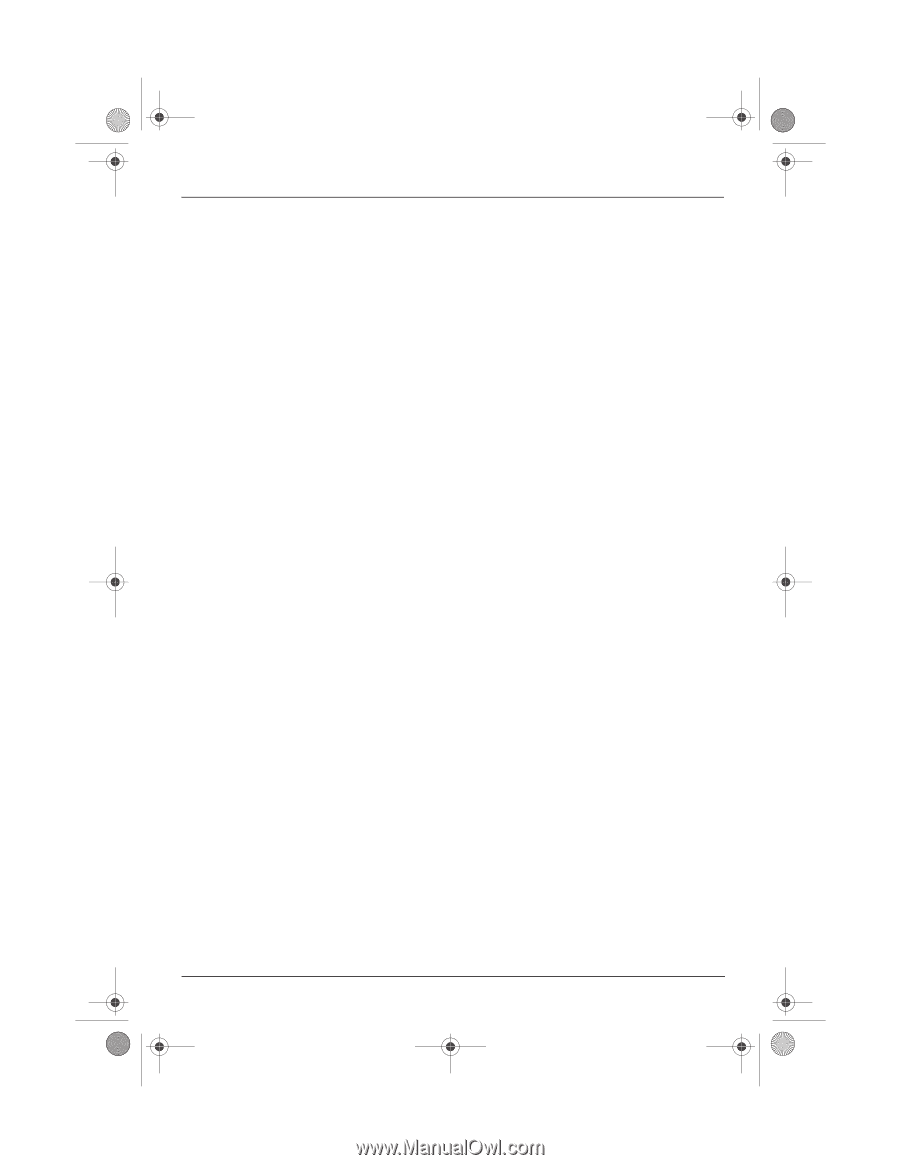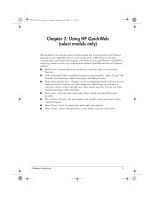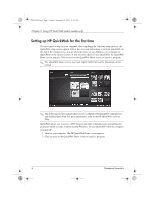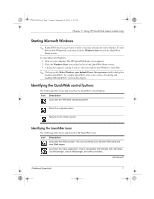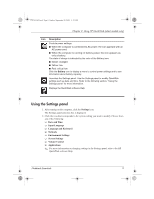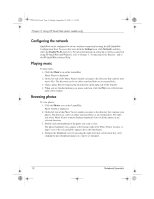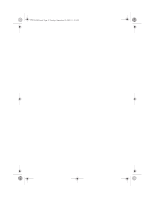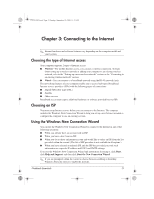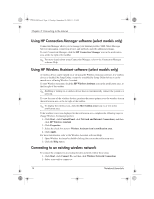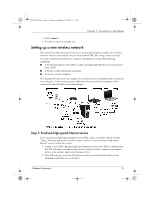HP Mini 311-1028TU Notebook Essentials - Windows XP - Page 12
Configuring the network, Playing music, Browsing photos
 |
View all HP Mini 311-1028TU manuals
Add to My Manuals
Save this manual to your list of manuals |
Page 12 highlights
574395-002.book Page 10 Sunday, September 20, 2009 11:32 AM Chapter 2: Using HP QuickWeb (select models only) Configuring the network QuickWeb can be configured to set up a wireless connection by using the HP QuickWeb Configuration Tool. To access this tool, click the Settings icon, click Network, and then select the Enable Wi-Fi check box. For more information on setting up a wireless connection using HP QuickWeb and Windows, refer to Chapter 3, "Connecting to the Internet," and to the HP QuickWeb software Help. Playing music To play music: 1. Click the Music icon on the LaunchBar. Music Player is displayed. 2. On the left side of the Music Player window, navigate to the directory that contains your music files. The directory can be on either your hard drive or an external drive. 3. Click a music file you want to play from the list on the right side of the window. 4. When you are finished making your music selection, click the Play icon at the bottom right of the window. Browsing photos To view photos: 1. Click the Photos icon on the LaunchBar. Photo Viewer is displayed. 2. On the left side of the Photo Viewer window, navigate to the directory that contains your photos. The directory can be on either your hard drive or an external drive. The right side of the Photo Viewer window displays thumbnail views of all the photos in the selected directory. 3. Double-click the thumbnail of the photo you want to view. The photo thumbnail views appear at the bottom right of the Photo Viewer window. A larger view of the selected photo appears above the thumbnails. 4. Navigate the thumbnail views by pressing the right arrow key or left arrow key, or by clicking the next thumbnail image you want to see enlarged. 10 Notebook Essentials