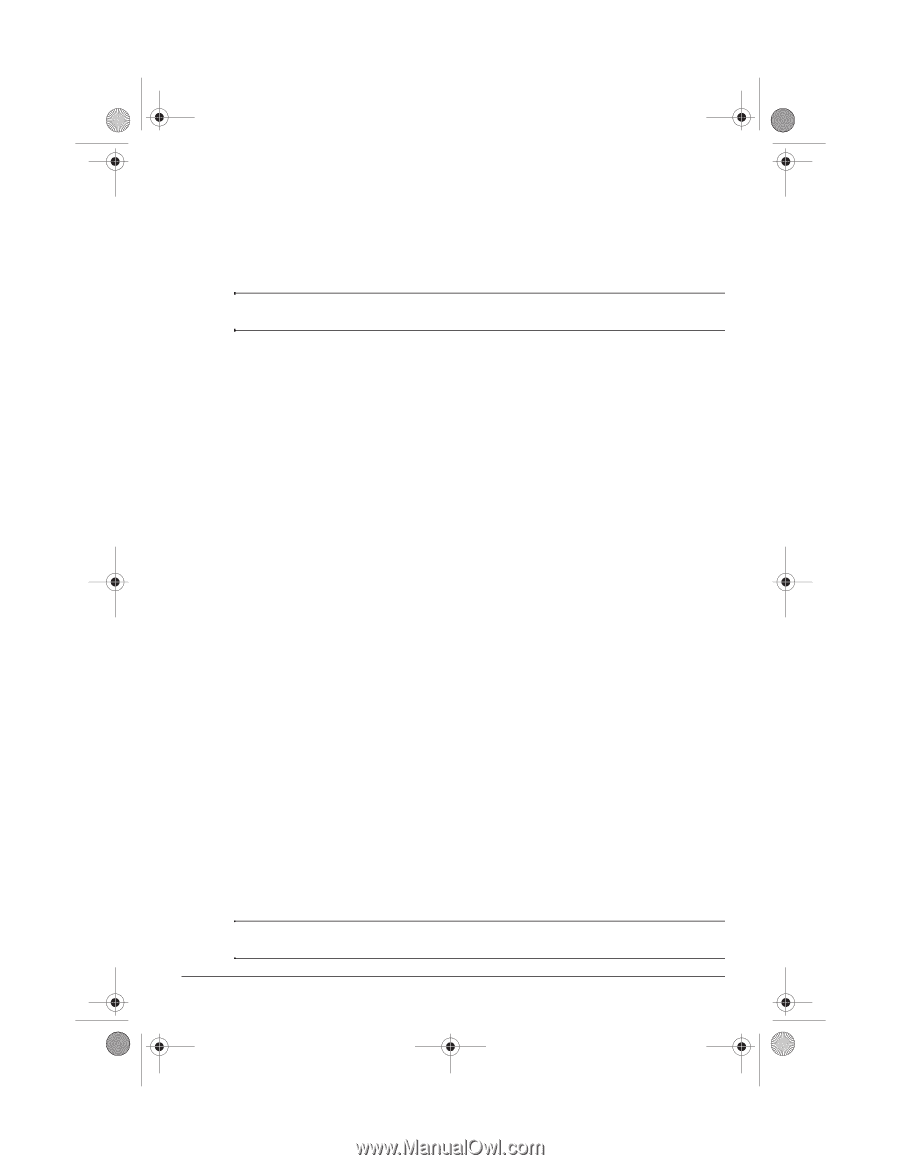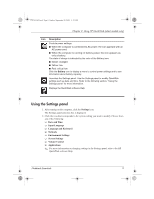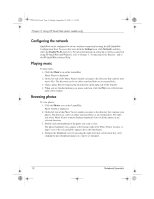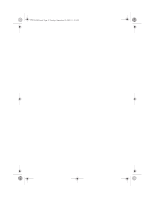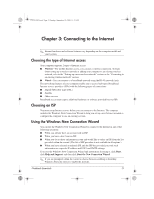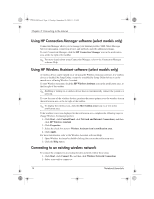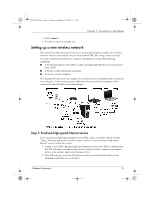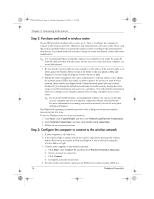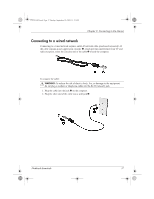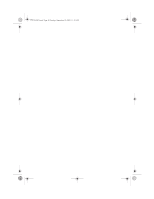HP Mini 311-1028TU Notebook Essentials - Windows XP - Page 15
Connecting to the Internet
 |
View all HP Mini 311-1028TU manuals
Add to My Manuals
Save this manual to your list of manuals |
Page 15 highlights
574395-002.book Page 13 Sunday, September 20, 2009 11:32 AM Chapter 3: Connecting to the Internet ✎ Internet hardware and software features vary depending on the computer model and your location. Choosing the type of Internet access Your computer supports 2 types of Internet access: ■ Wireless-For mobile Internet access, you can use a wireless connection. To learn about setting up a wireless network or adding your computer to an existing wireless network, refer to the "Setting up a new wireless network" section or the "Connecting to an existing wireless network" section. ■ Wired-You can connect to a broadband network using the RJ-45 (network) jack. The networking features of your computer enable you to access high-speed broadband Internet service providers (ISPs) with the following types of connections: ■ Digital Subscriber Line (DSL) ■ Satellite ■ Other services Broadband access may require additional hardware or software provided by your ISP. Choosing an ISP You must set up Internet service before you can connect to the Internet. The computer includes the Windows New Connection Wizard to help you set up a new Internet account or configure the computer to use an existing account. Using the Windows New Connection Wizard You can use the Windows New Connection Wizard to connect to the Internet in any of the following situations: ■ When you already have an account with an ISP. ■ When you have a disc from an ISP. ■ When you do not have an Internet account and would like to select an ISP from the list provided within the wizard. (The list of ISP providers is not available in all regions.) ■ When you have selected an unlisted ISP, and the ISP has provided you with such information as a specific IP address and POP3 and SMTP settings. To access the Windows New Connection Wizard and instructions for using it, click Start, click Help and Support, and then click Start the New Connection Wizard. ✎ If you are prompted within the wizard to choose between enabling or disabling Windows Firewall, choose to enable the firewall. Notebook Essentials 13