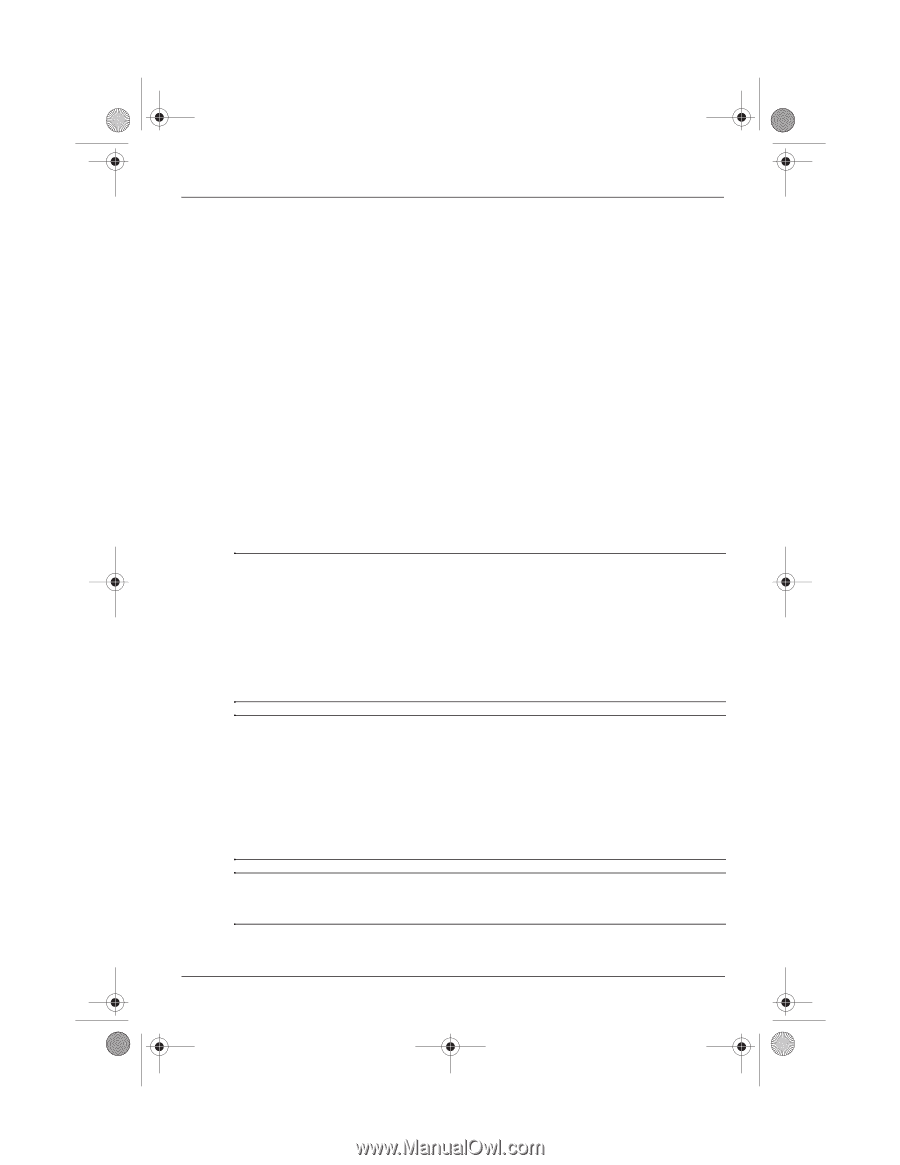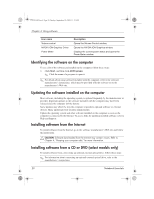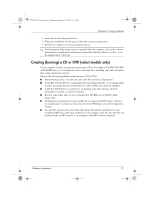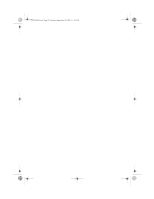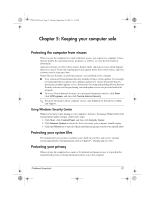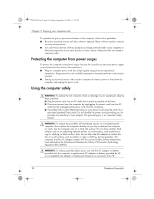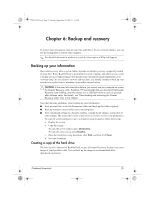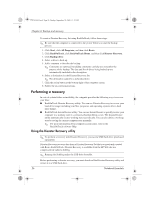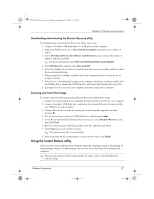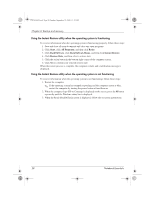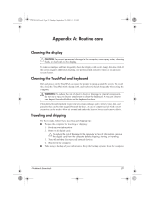HP Mini 311-1028TU Notebook Essentials - Windows XP - Page 26
Protecting the computer from power surges, Using the computer safely
 |
View all HP Mini 311-1028TU manuals
Add to My Manuals
Save this manual to your list of manuals |
Page 26 highlights
574395-002.book Page 24 Sunday, September 20, 2009 11:32 AM Chapter 5: Keeping your computer safe To optimize the privacy protection features of the computer, follow these guidelines: ■ Keep the operating system and other software updated. Many software updates contain security enhancements. ■ Use a firewall. Firewall software monitors incoming network traffic on the computer to block messages that do not meet specific security criteria. Some firewalls also monitor outgoing traffic. Protecting the computer from power surges To protect the computer from power surges that may be caused by an uncertain power supply or an electrical storm, observe these practices: ■ Plug the computer power cord into a high-quality surge protector (purchased separately). Surge protectors are available from most consumer hardware or electronics retailers. ■ During an electrical storm, either run the computer on battery power or shut down the computer and unplug the power cord. Using the computer safely Å WARNING: To reduce the risk of electric shock or damage to your equipment, observe these practices: ■ Plug the power cord into an AC outlet that is easily accessible at all times. ■ Disconnect power from the computer by unplugging the power cord from the AC outlet (not by unplugging the power cord from the computer). ■ If provided with a 3-pin attachment plug on your power cord, plug the cord into a grounded (earthed) 3-pin outlet. Do not disable the power cord grounding pin, for example, by attaching a 2-pin adapter. The grounding pin is an important safety feature. Å WARNING: To reduce the possibility of heat-related injuries or of overheating the computer, do not place the computer directly on your lap or obstruct the computer air vents. Use the computer only on a hard, flat surface. Do not allow another hard surface, such as an adjoining optional printer, or a soft surface, such as pillows or rugs or clothing, to block airflow. Also, do not allow the AC adapter to contact the skin or a soft surface, such as pillows or rugs or clothing, during operation. The computer and the AC adapter comply with the user-accessible surface temperature limits defined by the International Standard for Safety of Information Technology Equipment (IEC 60950). Å WARNING: To reduce potential safety issues, use only the AC adapter or battery provided with the computer, a replacement AC adapter or battery provided by HP, or a compatible AC adapter or battery purchased as an accessory from HP. 24 Notebook Essentials