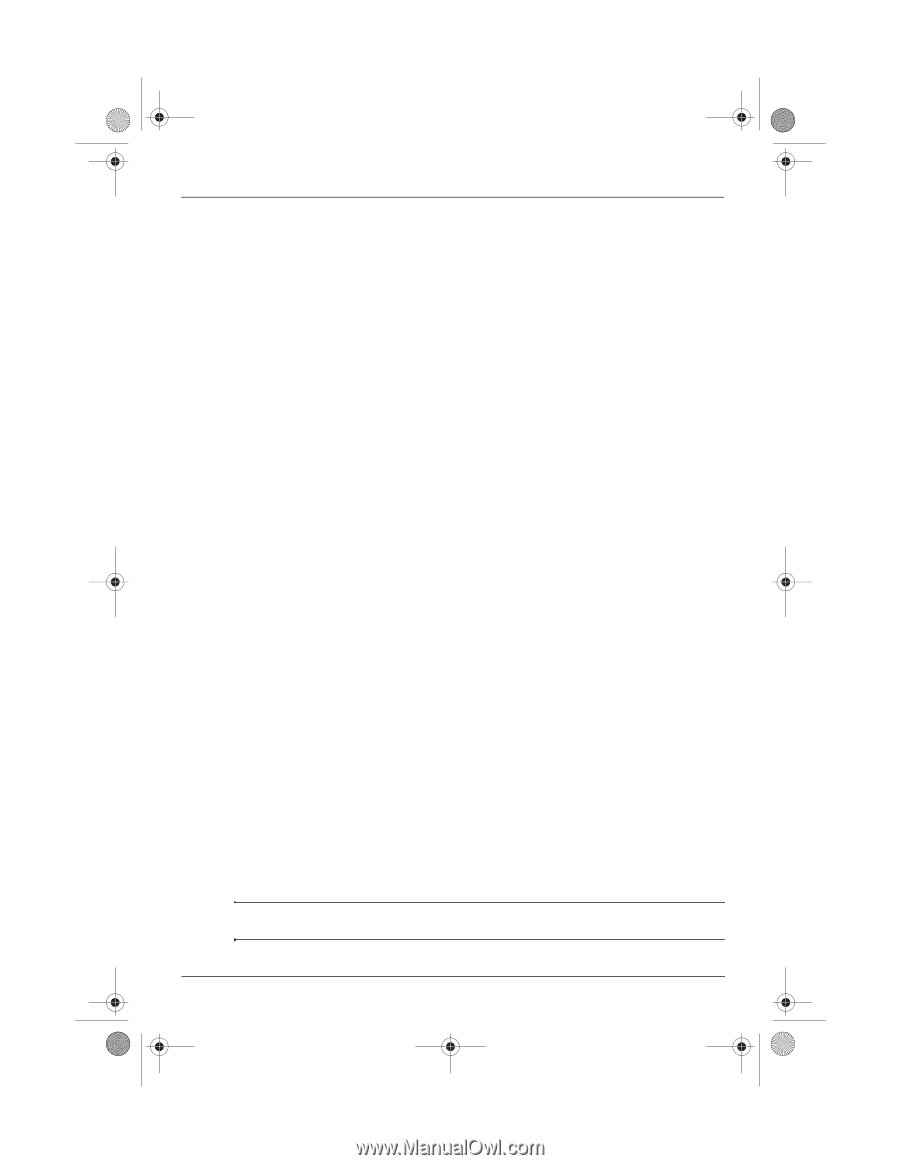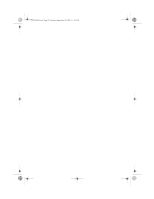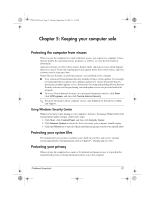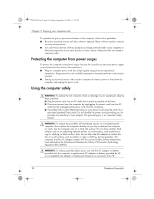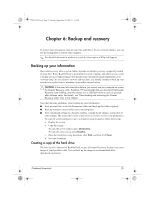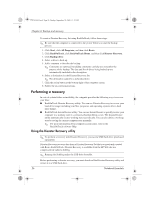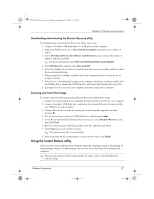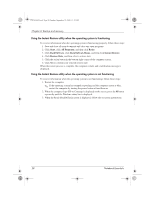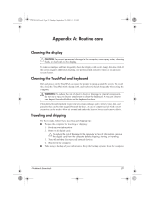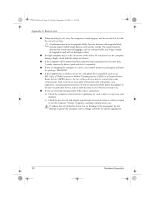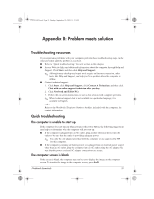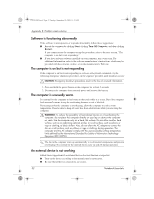HP Mini 311-1028TU Notebook Essentials - Windows XP - Page 29
Using the Instant Restore utility
 |
View all HP Mini 311-1028TU manuals
Add to My Manuals
Save this manual to your list of manuals |
Page 29 highlights
574395-002.book Page 27 Sunday, September 20, 2009 11:32 AM Chapter 6: Backup and recovery Downloading and extracting the Disaster Recovery utility To download and extract Disaster Recovery, follow these steps: 1. Connect a bootable USB flash drive to a USB port on your computer. 2. Open your Web browser, go to http://www.hp.com/support, and select your country or region. 3. Select Download drivers and software (and firmware), enter your product name or number, and then click Go. ✎ For more information, click How do I find my product name/number. 4. Click HP Mini 311, and then click Microsoft XP. 5. Select the SoftPaq for the Back on Track Disaster Recovery boot utility, and then follow the on-screen instructions. 6. When prompted, click Save, and then select the computer hard drive from the list of storage locations. 7. After the file is downloaded, navigate to the computer hard drive, and then double-click the SoftPaq file to format the USB flash drive and extract the Disaster Recovery files. 8. If prompted to do so, restart your computer after the installation is complete. Restoring your hard drive image To restore your hard drive image using Disaster Recovery, follow these steps: 1. Connect the external hard drive containing the Disaster Recovery Set to your computer. 2. Connect a bootable USB flash drive containing the extracted Disaster Recovery utility to a USB port on your computer. 3. Change the boot device order by turning on or restarting the computer, and then pressing f9. 4. Use the arrow keys to select the USB flash drive, and then press enter. 5. At the Roxio BackOnTrack Disaster Recovery screen, select Disaster Recovery, and then click Next. 6. Browse to the location of the Disaster Recovery Set, and then click Next. 7. Click Next to proceed with the recovery. ✎ This process may take several minutes. 8. After a message on the screen reports a successful recovery, click Finish. Using the Instant Restore utility You can restore your computer from Windows when the operating system is functioning. If the operating system is not functioning, you can also access the utility by restarting your computer. ✎ For more information about the Instant Restore utility, refer to the BackOnTrack software Help. Notebook Essentials 27