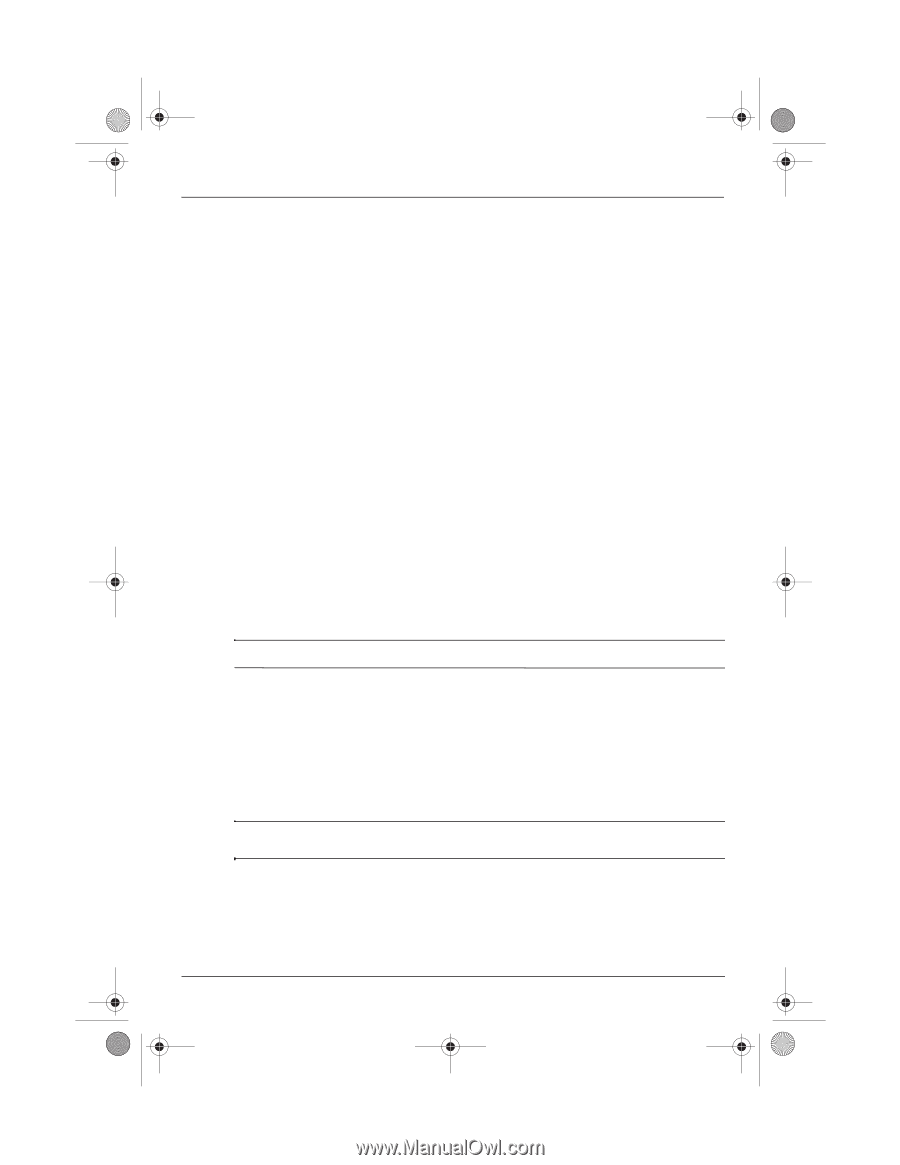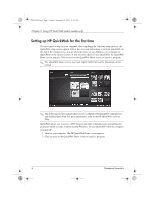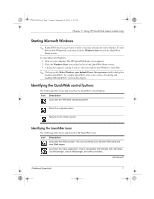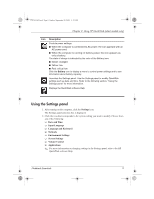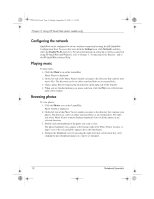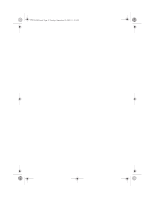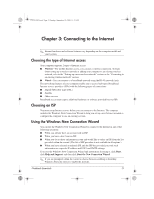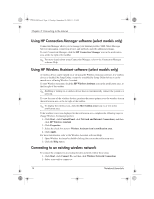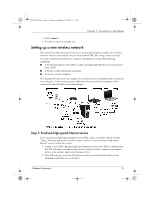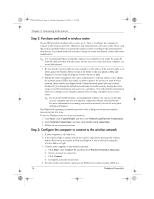HP Mini 311-1028TU Notebook Essentials - Windows XP - Page 13
Creating instant messages with Chat, Making Internet phone calls with Skype select models only,
 |
View all HP Mini 311-1028TU manuals
Add to My Manuals
Save this manual to your list of manuals |
Page 13 highlights
574395-002.book Page 11 Sunday, September 20, 2009 11:32 AM Chapter 2: Using HP QuickWeb (select models only) Creating instant messages with Chat Chat is an instant messaging program that is compatible with Google Talk, Yahoo! Messenger, and other providers. To start an instant messaging session: 1. Click the Chat icon on the LaunchBar. The buddy list window and a configuration tool are displayed. 2. In the buddy list window, click Help to get information on configuring Chat for your instant messaging protocol and setting up your account. You can also configure Chat to work with an existing instant messaging account. Making Internet phone calls with Skype (select models only) Skype is a voice over Internet protocol (VoIP) that lets you communicate free of charge with other Skype users. You can also make long-distance phone calls to land lines at lower costs than many long-distance carriers charge. To start Skype: 1. Click the Skype icon on the LaunchBar. A Sign in to Skype window is displayed. 2. Click the Create a new Skype Account tab. 3. Before you proceed, read the information provided by the links at the bottom of the Create Account window, to be sure that you understand the terms and possible charges you can incur from using Skype. ✎ For more information on using Skype, refer to the software Help. Disabling and enabling HP QuickWeb To disable or reenable QuickWeb from within the Windows operating system: 1. Click Start, click All Programs, and then click HP QuickWeb. The HP QuickWeb Installer folder displays. Click HP QuickWeb Configuration Tool. 2. Select the Enable QuickWeb check box. 3. Click OK. ✎ The HP QuickWeb Configuration Tool can also be accessed by clicking Start, clicking Control Panel, and then clicking Switch to Classic View. Notebook Essentials 11