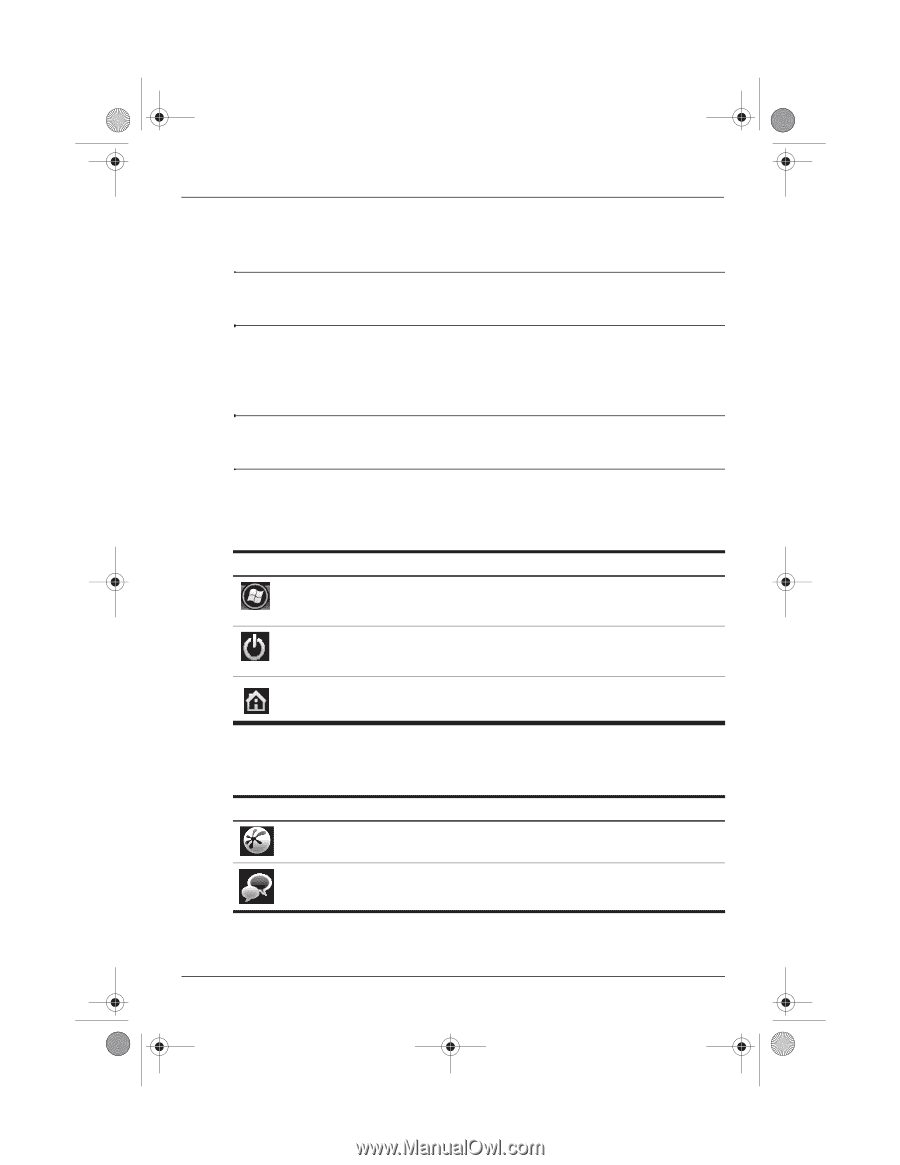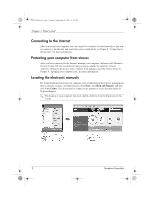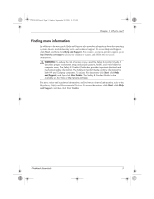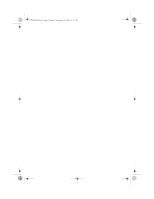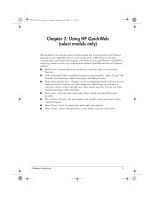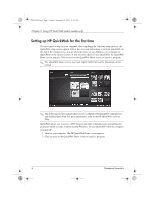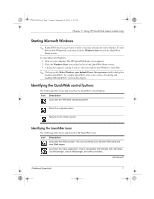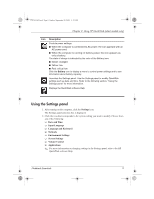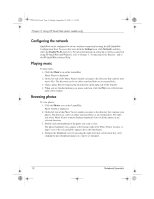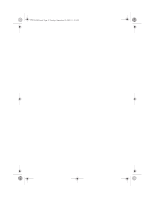HP Mini 311-1028TU Notebook Essentials - Windows XP - Page 9
Starting Microsoft Windows, Identifying the QuickWeb control buttons
 |
View all HP Mini 311-1028TU manuals
Add to My Manuals
Save this manual to your list of manuals |
Page 9 highlights
574395-002.book Page 7 Sunday, September 20, 2009 11:32 AM Chapter 2: Using HP QuickWeb (select models only) Starting Microsoft Windows ✎ If QuickWeb has been activated, it starts every time you turn on your computer. To start Microsoft® Windows®, you must click the Windows Start icon in the QuickWeb Home screen. To start Microsoft Windows: 1. Turn on your computer. The HP QuickWeb Home screen appears. 2. Click the Windows Start icon on the far left of the QuickWeb Home screen. 3. A dialog box appears, asking if you are sure you want to start Windows. Click Yes. ✎ Clicking on the Make Windows your default Power On experience in this dialog box disables QuickWeb. To reenable QuickWeb, refer to the section "Disabling and enabling HP QuickWeb," later in this chapter. Identifying the QuickWeb control buttons The following table shows and describes the QuickWeb control buttons. Icon Description Launches the Windows operating system. Shuts the computer down. Returns to the Home screen Identifying the LaunchBar icons The following table shows and describes HP QuickWeb icons. Icon Description Launches the Web browser. You can bookmark your favorite Web sites and view Web pages. Launches the Chat application. This is compatible with Google Talk, Windows Live Messenger, Yahoo! Messenger, and other providers. (Continued) Notebook Essentials 7