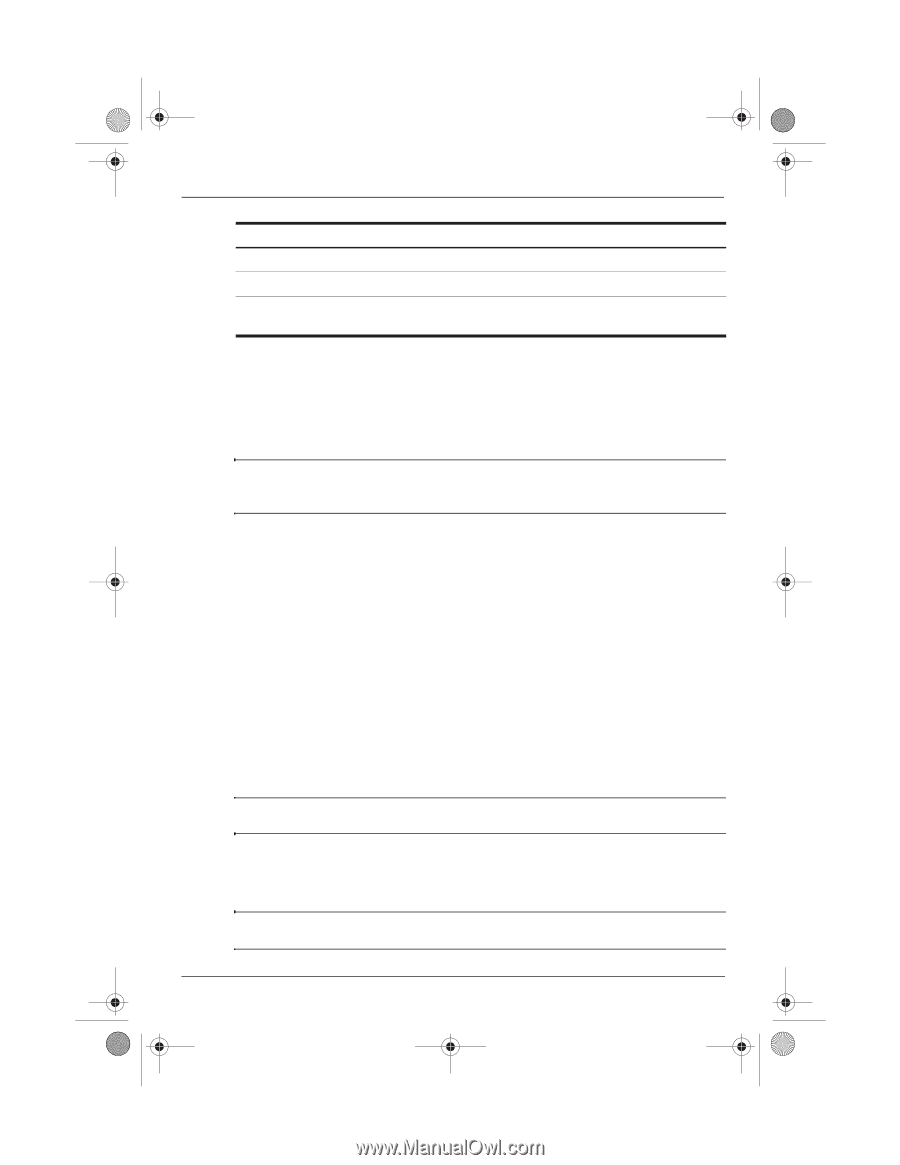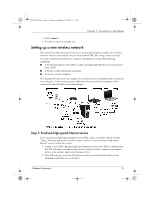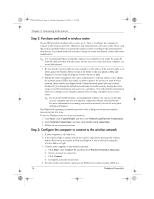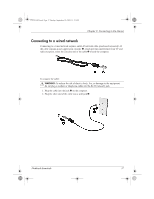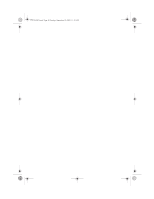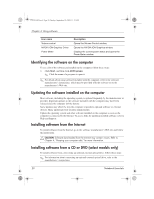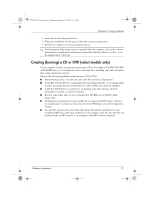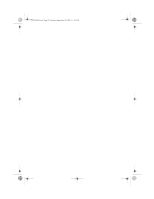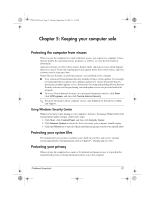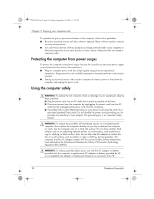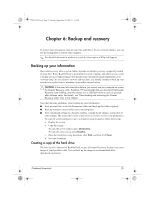HP Mini 311-1028TU Notebook Essentials - Windows XP - Page 22
Identifying the software on the computer
 |
View all HP Mini 311-1028TU manuals
Add to My Manuals
Save this manual to your list of manuals |
Page 22 highlights
574395-002.book Page 20 Sunday, September 20, 2009 11:32 AM Chapter 4: Using software Icon name Volume control NVIDIA ION Graphics Driver Power Meter Description Opens the Volume Control window. Opens the NVIDIA ION Graphics window. Displays the current power status and opens the Power Meter window. Identifying the software on the computer To see a list of the software preinstalled on the computer, follow these steps: » Click Start, and then click All Programs. ✎ Click the name of a program to open it. ✎ For details about using software included with the computer, refer to the software manufacturer's instructions, which may be provided with the software or on the manufacturer's Web site. Updating the software installed on the computer Most software, including the operating system, is updated frequently by the manufacturer or provider. Important updates to the software included with the computer may have been released since the computer left the factory. Some updates may affect the way the computer responds to optional software or external devices. Many updates provide security enhancements. Update the operating system and other software installed on the computer as soon as the computer is connected to the Internet. To access links for updating installed software, refer to Help and Support. Installing software from the Internet To install software from the Internet, go to the software manufacturer's Web site and follow the instructions. Ä CAUTION: Software downloaded from the Internet may contain viruses. Refer to Chapter 4, "Keeping your computer safe," for more information. Installing software from a CD or DVD (select models only) To install software from a disc using an optional external optical drive, follow these steps: ✎ For information about connecting an optional external optical drive, refer to the manufacturer's instructions. 20 Notebook Essentials