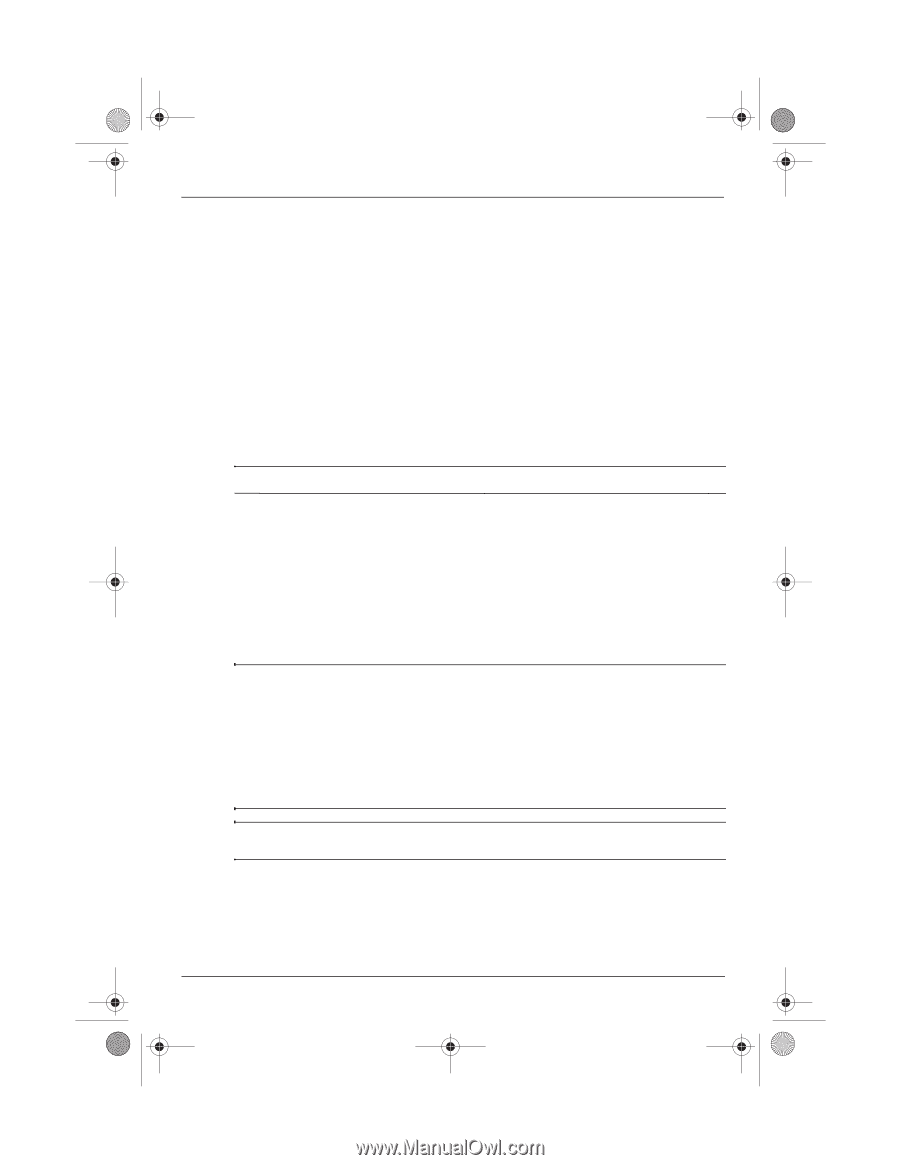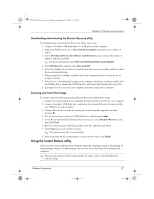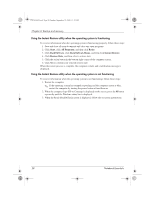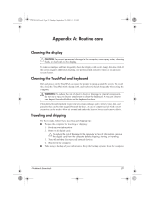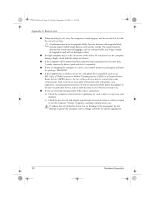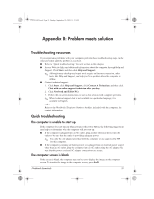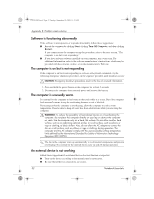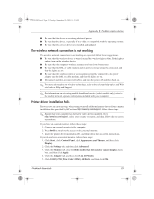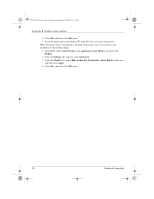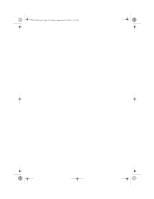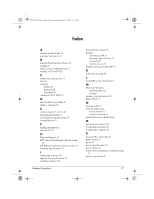HP Mini 311-1028TU Notebook Essentials - Windows XP - Page 34
Software is functioning abnormally, The computer is on but is not responding, The computer is
 |
View all HP Mini 311-1028TU manuals
Add to My Manuals
Save this manual to your list of manuals |
Page 34 highlights
574395-002.book Page 32 Sunday, September 20, 2009 11:32 AM Appendix B: Problem meets solution Software is functioning abnormally If the software is unresponsive or responds abnormally, follow these suggestions: ■ Restart the computer by clicking Start, clicking Turn Off Computer, and then clicking Restart. If you cannot restart the computer using this procedure, refer to the next section, "The computer is on but is not responding." ■ If you have antivirus software installed on your computer, run a virus scan. For additional information, refer to the software manufacturer's instructions, which may be provided with the software, on disc, or on the manufacturer's Web site. The computer is on but is not responding If the computer is on but is not responding to software or keyboard commands, try the following emergency shutdown procedures, in the sequence provided, until shutdown occurs: Ä CAUTION: Emergency shutdown procedures result in the loss of unsaved information. 1. Press and hold the power button on the computer for at least 5 seconds. 2. Disconnect the computer from external power and remove the battery. The computer is unusually warm It is normal for the computer to feel warm to the touch while it is in use. But if the computer feels unusually warm, it may be overheating because a vent is blocked. If you suspect that the computer is overheating, allow the computer to cool to room temperature. Then be sure to keep all vents free from obstructions while you are using the computer. Å WARNING: To reduce the possibility of heat-related injuries or of overheating the computer, do not place the computer directly on your lap or obstruct the computer air vents. Use the computer only on a hard, flat surface. Do not allow another hard surface, such as an adjoining optional printer, or a soft surface, such as pillows or rugs or clothing, to block airflow. Also, do not allow the AC adapter to contact the skin or a soft surface, such as pillows or rugs or clothing, during operation. The computer and the AC adapter comply with the user-accessible surface temperature limits defined by the International Standard for Safety of Information Technology Equipment (IEC 60950). ✎ The fan in the computer starts up automatically to cool internal components and prevent overheating. It is normal for the internal fan to cycle on and off during operation. An external device is not working Follow these suggestions if an external device does not function as expected: ■ Turn on the device according to the manufacturer's instructions. ■ Be sure that all device connections are secure. 32 Notebook Essentials