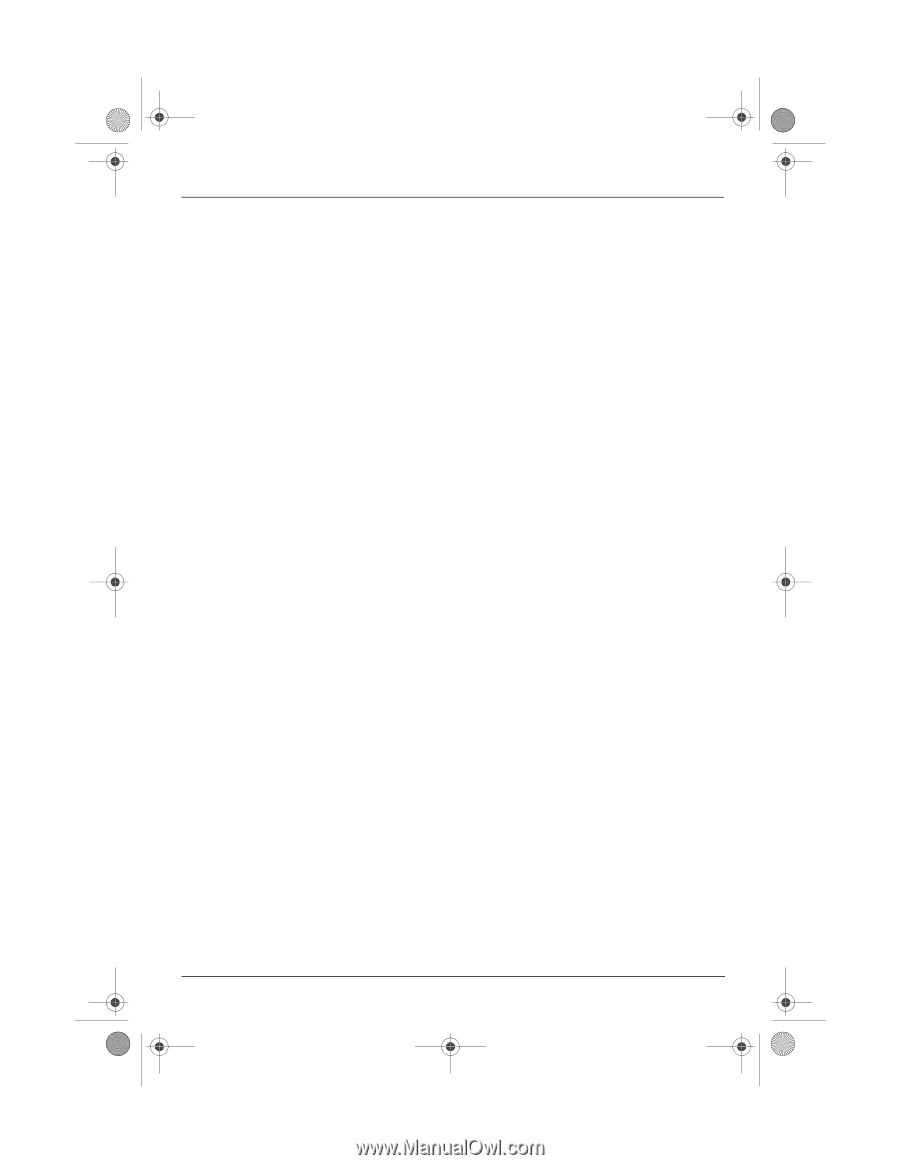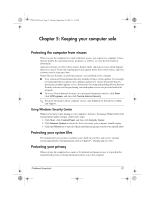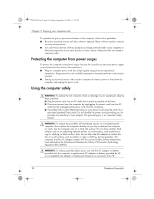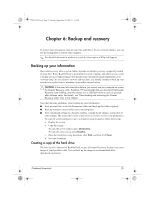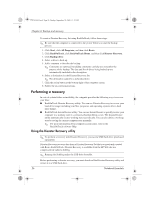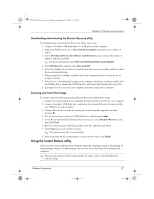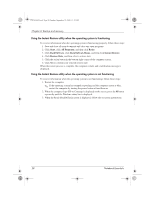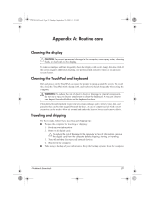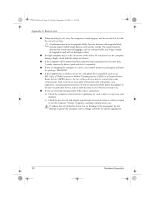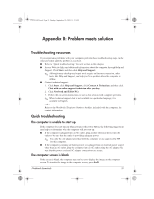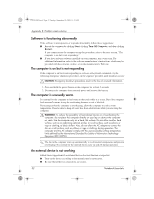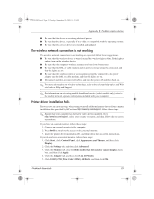HP Mini 311-1028TU Notebook Essentials - Windows XP - Page 30
Start, All Programs, Roxio, BackOnTrack, BackOnTrack Home, Instant Restore, Restore State
 |
View all HP Mini 311-1028TU manuals
Add to My Manuals
Save this manual to your list of manuals |
Page 30 highlights
574395-002.book Page 28 Sunday, September 20, 2009 11:32 AM Chapter 6: Backup and recovery Using the Instant Restore utility when the operating system is functioning To recover information when the operating system is functioning properly, follow these steps: 1. Save and close all open documents and close any open programs. 2. Click Start, click All Programs, and then click Roxio. 3. Click BackOnTrack, click BackOnTrack Home, and then click Instant Restore. 4. Click Restore State, and then select a restore state. 5. Click the action button in the bottom-right corner of the computer screen. 6. Click Yes to confirm your selected restore state. When the restore process is complete, the computer restarts and a notification message is displayed. Using the Instant Restore utility when the operating system is not functioning To recover information when the operating system is not functioning, follow these steps: 1. Restart the computer. ✎ If the operating system has stopped responding and the computer screen is blue, restart the computer by turning the power button off and then on. 2. When the computer logo (HP or Compaq) is displayed on the screen, press the f6 button repeatedly until the Windows status bar is displayed. 3. When the Roxio BackOnTrack screen is displayed, follow the on-screen instructions. 28 Notebook Essentials