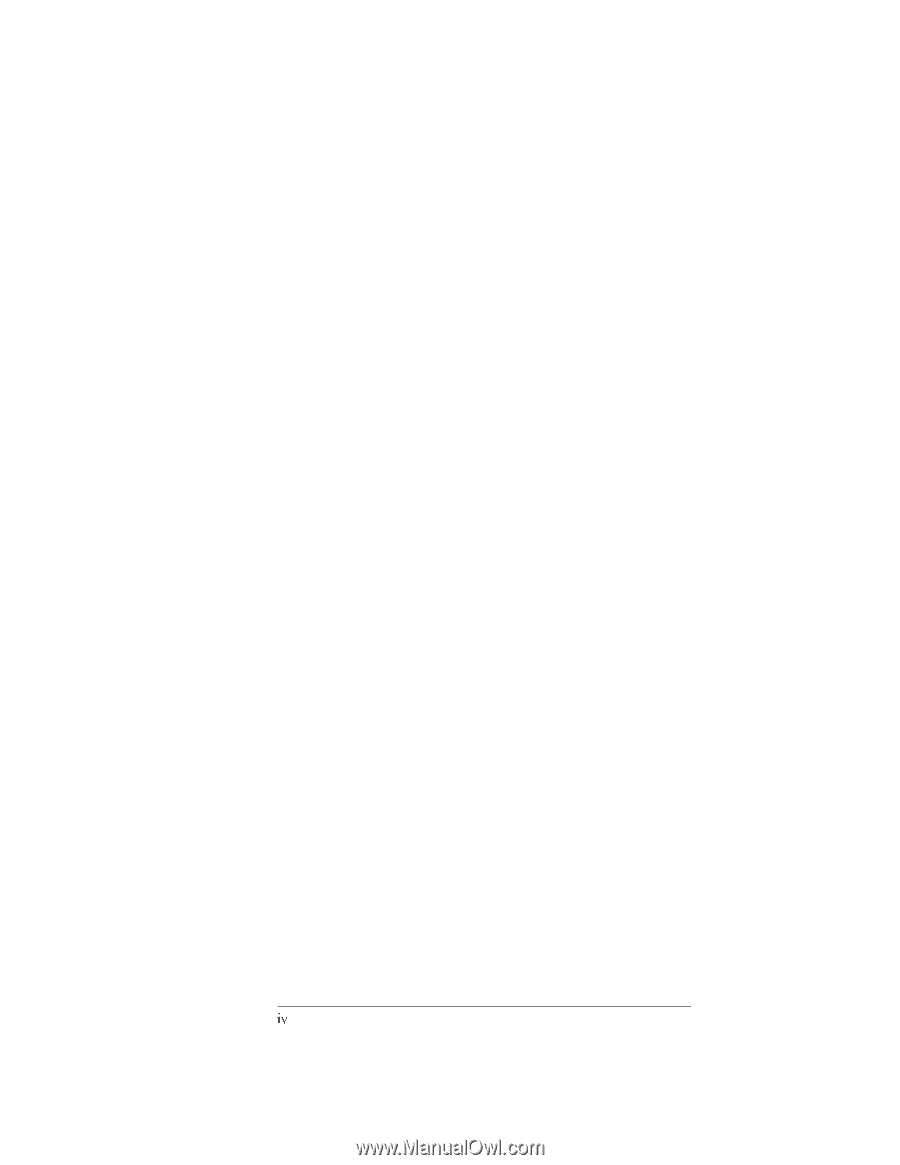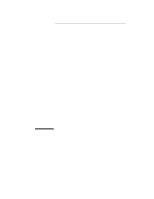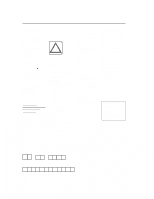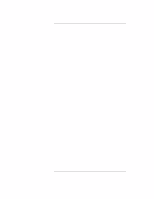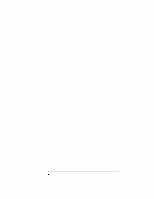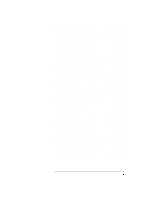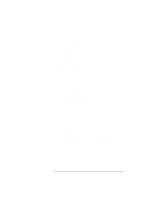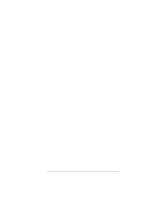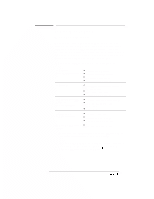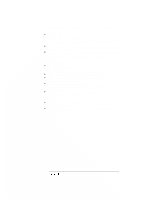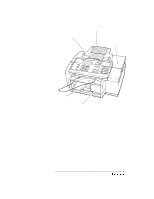HP Officejet 300 HP OfficeJet Model 330 and Model 350 - (English) User Guide - Page 6
Making Copies and Printing - review
 |
View all HP Officejet 300 manuals
Add to My Manuals
Save this manual to your list of manuals |
Page 6 highlights
Adding an image to a PC fax 3-61 Method 1: Adding an image to a fax sent from a Windows application 3-62 Method 2: Adding an image to a document saved as a file in Eclipse FAX SE . . . . 3-62 Method 3: adding an image to a fax selected from the Send or Receive Log 3-62 Using the Place Image Window to Add an Image . . . . 3-63 Sending Multiple Documents as a Fax 3-65 Collecting Documents 3-65 Method 1: Adding documents to a fax sent from a Windows application 3-66 Method 2: Adding documents to a fax saved as a file in Eclipse FAX SE 3-67 Method 3: Adding Documents to a Fax Selected from the Send Log or Receive Log 3-67 Using the Collect dialog box 3-67 Adding an Image to Cover Pages 3-70 Using Letterhead and Second Sheets in faxes 3-73 Creating Letterhead and Second Sheets 3-74 Method 1: Faxing Your Existing Letterhead to a File 3-74 Method 2: Scanning Your Existing Letterhead 3-74 Method 3: Creating Letterhead in Eclipse FAX SE . . . 3-75 Saving Letterhead and Second Sheets Files in Eclipse FAX SE 3-76 Sending faxes with Letterhead and Second Sheets . . . 3-78 Using the Fax Preview Feature 3-79 Setting the New Page Paper Size 3-80 4. Making Copies and Printing 4-1 What You Need to Know 4-2 Choosing media 4-2 Tips for Loading Paper and Other Media 4-3 Using the AutoPrompt to Make Copies 4-4 Using the Front Panel to Make Copies 4-5 Adjusting the Contrast 4-7 Using the HP OfficeJet 4-8 Printer Options 4-8 Opening the HP OfficeJet Printer Options 4-9 Reviewing the Printer Settings 4-10 Choosing the Grayscale Options 4-12 Reviewing the Grayscale Options 4-12 Printing Envelopes With Windows Applications 4-13 Loading Envelopes 4-14 LY