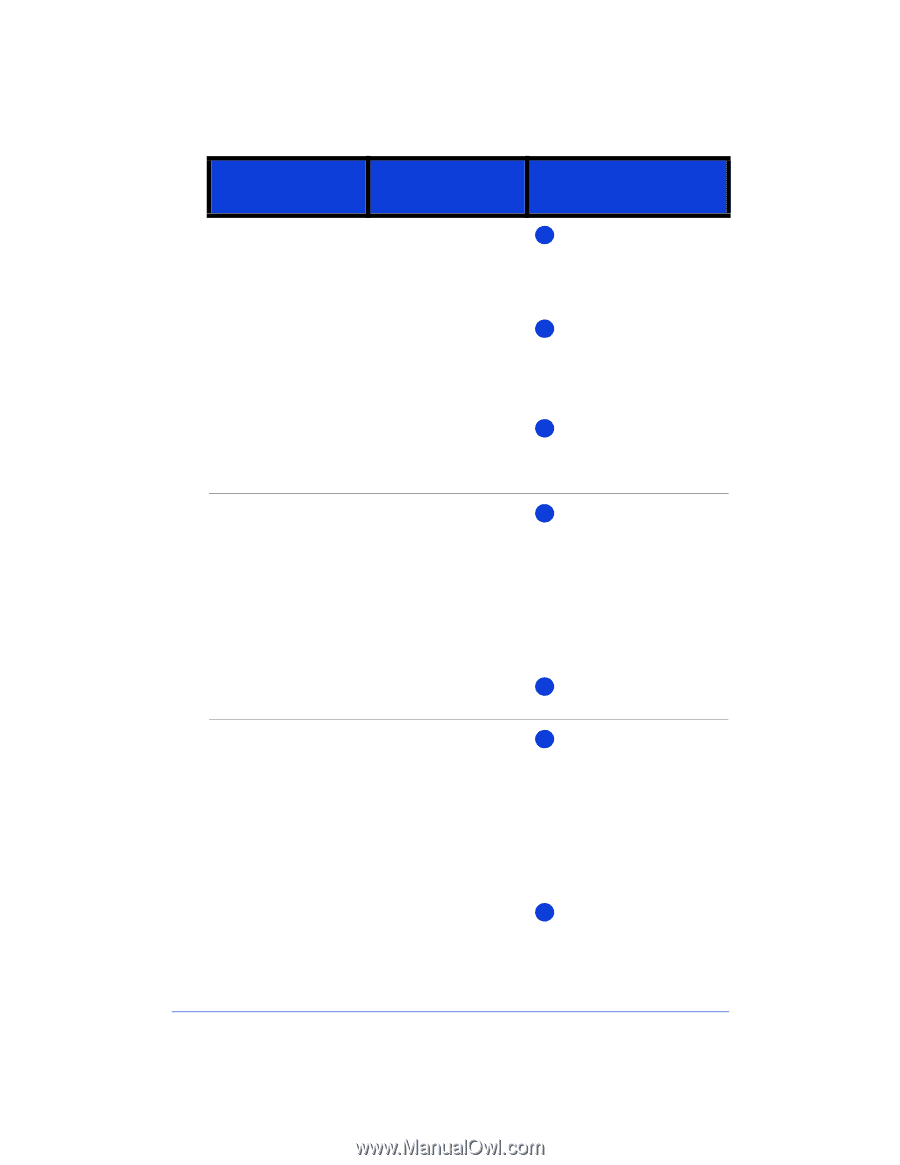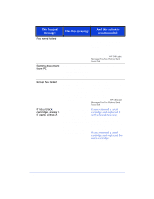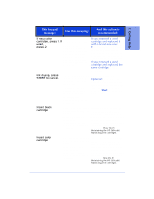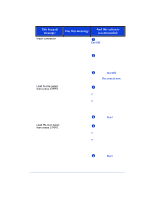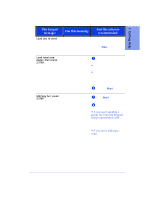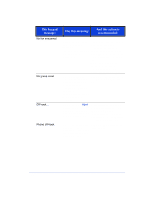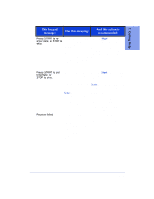HP Officejet 600 HP OfficeJet 600 Series All-in-One - (English) User Guide - Page 110
On/Off, Reconnect now, Start
 |
View all HP Officejet 600 manuals
Add to My Manuals
Save this manual to your list of manuals |
Page 110 highlights
This keypad message: Has this meaning: And this action is recommended: Insert connector Load A-size paper, then press START. Load A4-size paper, then press START. The fax/phone line connector has been removed. 1 For safety, press the On/Off button to turn off the HP OfficeJet before re- (This is the connector installing the fax/phone line to which your phone connector. cords are attached. It fits into the back of the 2 Re-install the fax/phone HP OfficeJet.) line connector. The HP OfficeJet can't For illustrated instructions, send or receive faxes refer to "2. Plug in the Line until the connector is Connector" on page 1-3. replaced. 3 Press the On/Off button to turn on the HP OfficeJet, then click Reconnect now on your computer screen. The paper or envelope you loaded in the paper supply tray has a 1 Do either of the following: narrower width than • Load A-size paper in the the paper size that's paper supply tray. needed for receiving • If you're printing on faxes or printing. envelopes, change the paper (A-size is letter-size size (in your software paper, 8.5 x 11 inches.) program's page setup settings) to envelopes. 2 Press the Start button to clear the message. The paper or envelope you loaded in the paper supply tray has a 1 Do either of the following: narrower width than • Load A4-size paper in the the paper size that's paper supply tray. needed for receiving faxes or printing. • If you're printing on envelopes, change the paper (A4-size is European size (in your software letter-size paper, 210 x program's page setup 297 mm.) settings) to envelopes. 2 Press the Start button to clear the message. 7-12