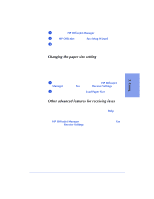HP Officejet 600 HP OfficeJet 600 Series All-in-One - (English) User Guide - Page 72
Standalone Faxing
 |
View all HP Officejet 600 manuals
Add to My Manuals
Save this manual to your list of manuals |
Page 72 highlights
Standalone Faxing After you install the HP OfficeJet software with the HP OfficeJet connected to the PC, the HP OfficeJet can be disconnected from the PC and used as a standalone fax machine. However, without the HP OfficeJet software, some features will not be available - see "Standalone vs. PC Connected" below. To use the HP OfficeJet as a standalone fax machine: q Move the HP OfficeJet Series 600 Startup icon from the Windows Startup group to the HP OfficeJet Series 600 program group. Do not remove this icon. You may want to use it in the future. For Windows 95 Click Settings from the Start menu, then select Taskbar. Click the Start Menu Programs tab and click Advanced. Double-click the Programs, then Startup group and select HP OfficeJet Series 600 Startup. Click and drag this icon to the HP OfficeJet Series 600 program group. For Windows 3.1 Open the Startup group and click and drag the HP OfficeJet Series 600 icon to the HP OfficeJet Series 600 program group. q If you unplug or turn off the HP OfficeJet, you may need to reenter the date/time information. All other fax information, such as the speed dial codes and fax header, will be saved. Standalone vs. PC Connected Fax Send/Receive Fax Forward Add/Change/Delete Speed Dial Codes Speed Dial Change Fax Information Enter Date/Time Standalone Mode Y N N Y N Y (front panel) PC Connected Y Y Y Y Y Y 3-26