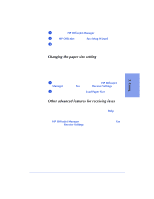HP Officejet 600 HP OfficeJet 600 Series All-in-One - (English) User Guide - Page 68
Updating your fax receive setup
 |
View all HP Officejet 600 manuals
Add to My Manuals
Save this manual to your list of manuals |
Page 68 highlights
q In the screen that asks you to enter the phone number of your dedicated fax line, enter the distinctive ring fax number. 4 If you have an answering machine for receiving voice calls on this phone line (using one of the other distinctive ring phone numbers for your voice calls), set it to answer after 3 or more rings. If you don't use this setting, your HP OfficeJet will not be able to receive your fax calls. 5 If you have a modem on this phone line (using one of the other distinctive ring phone numbers), turn off the setting in the modem's software that automatically receives faxes to your computer; if you don't turn this off, your HP OfficeJet will not be able to receive faxes properly. Updating your fax receive setup When you installed the software, you were asked a series of questions about your office equipment setup. Your answers determined how the HP OfficeJet was automatically set to receive faxes. If any of the following information has changed since you first installed the software, use the instructions in this section to update your fax receive software settings. Note: If you don't update the software settings, you may not receive faxes properly. If this information has changed, use the instructions that follow this table: q Have you added or removed a distinctive ring feature on your telephone line? q Have you added, changed, or removed any phone numbers or fax numbers? q Have you changed from a dedicated fax line (no voice calls received) to a shared fax line (receive both voice and fax calls) or vice versa? q Have you added or removed an answering machine or computer voicemail feature on the same telephone line that's connected to the HP OfficeJet? q Have you added or removed a modem - either internal to your computer or an external box - on the same telephone line that's connected to the HP OfficeJet? 3-22