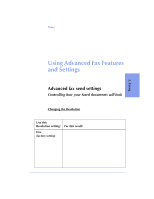HP Officejet 600 HP OfficeJet 600 Series All-in-One - (English) User Guide - Page 53
Receiving Printed Faxes
 |
View all HP Officejet 600 manuals
Add to My Manuals
Save this manual to your list of manuals |
Page 53 highlights
3. Faxing Receiving Printed Faxes The HP OfficeJet is factory-set to print received faxes. Before you receive a fax call, be sure to load the paper for receiving faxes, as described in the section "Loading the Paper Supply" on page 2-2. Answering settings When you installed the HP OfficeJet Series 600 software, the Setup Wizard asked you a series of questions about your phone lines and equipment. Your answers determined which option was automatically chosen for each of the Answering settings, and therefore determined how your HP OfficeJet was set up to receive faxes. There are two answering settings that affect how you receive faxes: q Phone Answering (Automatic or Manual). When set to Automatic, the HP OfficeJet will automatically answer every call received at your fax number. When set to Manual, you must answer fax calls manually (see the following section, "Manually Receiving Faxes" for instructions). For instructions on how to change this setting, refer to "Phone Answering: Automatic or Manual" on page 3-19. q Rings to Answer (1 ring through 6 rings). When Phone Answering is set to Automatic, the HP OfficeJet will automatically answer all calls after the number of rings specified in this setting. For example, when Rings to Answer is set to 1 ring, your fax line will ring once, then the HP OfficeJet will begin sending fax tones. For instructions on how to change this setting, refer to "Changing the number of rings before answering" on page 3-20. Notes: q If you haven't changed your office equipment setup since you answered the questions in the software during installation, don't change your answering settings now or you may not receive your faxes properly. If you have changed your office equipment setup, refer to "Updating your fax receive setup" on page 3-22 for instructions on how to re-run the HP OfficeJet Setup Wizard. q For a detailed description of how your office equipment should be set up and the corresponding answering settings, see Step "7. Connect Your Office Equipment - IMPORTANT!" on page 1-7. 3-7