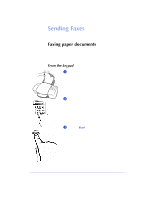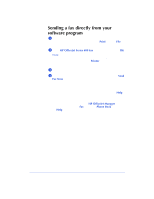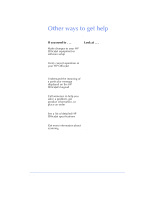HP Officejet 600 HP OfficeJet 600 Series All-in-One - (English) User Guide - Page 41
Copying
 |
View all HP Officejet 600 manuals
Add to My Manuals
Save this manual to your list of manuals |
Page 41 highlights
2. Quick Tour Copying Use the keypad to copy in black & white only. If you want to make a color copy, use the Document Assistant. Make sure blank paper is loaded in the paper tray. Only letter- and legal-size paper may be used for copying. Copying from the keypad 1 Load your document (up to 20 pages) in the document tray with the printed side facing away from you. If necessary, slide the document guides to adjust them for the width of your document. 2 Press the Copy button, then enter the number of copies you want (up to 99). 3 Press the Copy button again to begin copying. See Chapter 4 for more detailed information about copying. 2-7
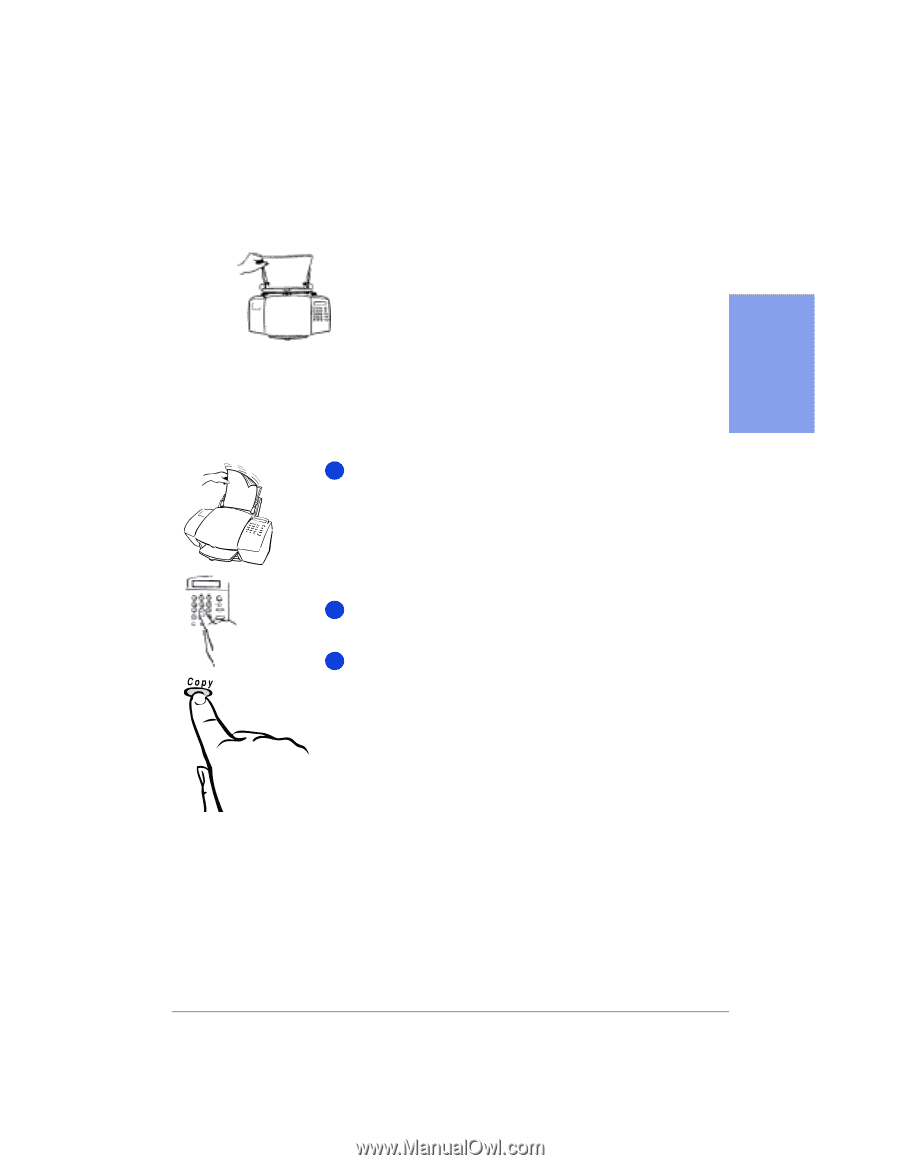
2-7
2. Quick Tour
Copying
Use the keypad to copy in black & white only. If you want to make a
color copy, use the Document Assistant.
Make sure
blank paper
is loaded in the paper tray. Only
letter- and legal-size paper may be used for copying.
Copying from the keypad
Load your document (up to 20 pages) in the document
tray with the printed side facing away from you. If
necessary, slide the document guides to adjust them for
the width of your document.
Press the
Copy
button, then enter the number of copies
you want (up to 99).
Press the
Copy
button again to begin copying.
See Chapter 4 for more detailed information about
copying.
1
2
3