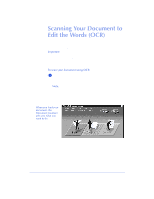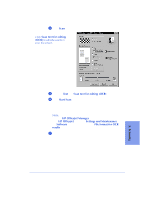HP Officejet 600 HP OfficeJet 600 Series All-in-One - (English) User Guide - Page 89
HP OfficeJet Manager
 |
View all HP Officejet 600 manuals
Add to My Manuals
Save this manual to your list of manuals |
Page 89 highlights
2 Click Scan and the Scan Settings dialog box displays. Click Scan text for editing (OCR) to edit the words in your document. 3 Click the Text and Scan text for editing (OCR) checkboxes. 4 Click Start Scan. Your document will be scanned into the word processing program that you selected when you installed the OmniPage OCR software (at the end of the HP OfficeJet software installation). Note: To change the selected word processing program, doubleclick the HP OfficeJet Manager icon on your Windows desktop, click HP OfficeJet and select Settings and Maintenance. Click the Software tab, and select from the File format for OCR results menu. 5 Edit and proofread your scanned document carefully. 5-9 5. Scanning

5-9
5. Scanning
Click
Scan
and the Scan Settings dialog box displays.
Click the
Text
and
Scan text for editing (OCR)
checkboxes.
Click
Start Scan
.
Your document will be scanned into the word processing program
that you selected when you installed the OmniPage OCR soft-
ware (at the end of the HP OfficeJet software installation).
Note:
To change the selected word processing program, double-
click the
HP OfficeJet Manager
icon on your Windows desktop,
click
HP OfficeJet
and select
Settings and Maintenance
. Click
the
Software
tab, and select from the
File format for OCR
results
menu.
Edit and proofread your scanned document carefully.
2
Click
Scan text for editing
(OCR)
to edit the words in
your document.
3
4
5