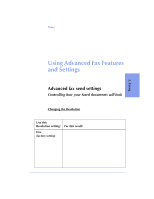HP Officejet 600 HP OfficeJet 600 Series All-in-One - (English) User Guide - Page 57
Faxing, Type of fax, Where and how to change the Resolution
 |
View all HP Officejet 600 manuals
Add to My Manuals
Save this manual to your list of manuals |
Page 57 highlights
3. Faxing Type of fax: Where and how to change the Resolution: Paper fax sent from the HP OfficeJet's keypad Change the Resolution with the Contrast/Resolution button on the HP OfficeJet's keypad. 1 Press the Contrast/Resolution button. 2 Press 1 to select Resolution. 3 Press 1, 2, 3, or 4 to select the Resolution: 1 = Standard 2 = Fine (factory setting) 3 = 300 dpi 4 = Photo Note: When you change the Resolution setting from the keypad, the HP OfficeJet Manager software is automatically updated with the same Resolution setting. Paper fax sent from the HP OfficeJet Document Assistant Change the Resolution setting in the HP OfficeJet Manager software. 1 Double-click the HP OfficeJet Manager icon on your Windows desktop. 2 Click Fax and select Send Settings. 3 In the Paper Fax Quality tab, click Standard, Fine, or 300 dpi to select the Resolution you want. 4 Click the Optimize for photo or graphic checkbox if appropriate, then click OK. When selected, your document is scanned as a grayscale image, then sent at the selected resolution setting (Fine, Standard, or 300 dpi). Note: When you change the Resolution setting from the HP OfficeJet Manager software, the keypad setting is automatically updated with the same Resolution setting. PC fax sent directly from your software program Change the Resolution setting in the HP OfficeJet Manager software. Use the instructions for "Sending a Fax Directly from Your Software Program" on page 3-6. Choose Fine or Standard only; other choices will result in Fine quality transmission. 3-11