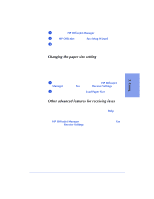HP Officejet 600 HP OfficeJet 600 Series All-in-One - (English) User Guide - Page 69
Changing the paper size setting, Other advanced features for receiving faxes
 |
View all HP Officejet 600 manuals
Add to My Manuals
Save this manual to your list of manuals |
Page 69 highlights
3. Faxing To update your fax receive settings in the software: 1 Double-click HP OfficeJet Manager on your Windows desktop. 2 Click HP OfficeJet and select Fax Setup Wizard. 3 Follow the instructions in all of the Fax Setup Wizard screens, updating where appropriate. Changing the paper size setting When you load a different paper size in the paper supply tray, you also need to change the paper size in the Fax Receive settings if you'll be receiving faxes on the new paper. The factory-set paper size to print faxes on is Letter (8.5 x 11 inches). You can also print faxes on Legal-size paper (8.5 x 14 inches) or on A4-size paper (210 x 297 mm). 1 On your Windows desktop, double-click on HP OfficeJet Manager, then click Fax and select Receive Settings. 2 Select a new paper size in the Load Paper Size section. Other advanced features for receiving faxes There are many advanced features available in the software. The best way to learn about these features is to explore them by clicking the tabs in the Receive Fax Settings dialog box. Click the Help button in each of the tabs for more information about the features and settings. q To locate the Receive Fax Settings dialog box, double-click on HP OfficeJet Manager on your Windows desktop, click Fax, and select Receive Settings. 3-23