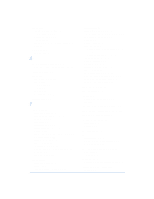HP Officejet 600 HP OfficeJet 600 Series All-in-One - (English) User Guide - Page 138
HP Officejet 600 - All-in-One Printer Manual
 |
View all HP Officejet 600 manuals
Add to My Manuals
Save this manual to your list of manuals |
Page 138 highlights
illustration 5-2 settings 5-2 Scan text for editing (OCR) setting 5-8 scan/copy sleeve protecting documents and photos 2-3 scanner cleaning 7-22 replacing the cover 7-18 scanning adding images to existing documents 54 cancelling in progress 5-3 cleaning the scanner 7-22 cropping the image 5-4, 5-5 custom settings 5-3 error messages 7-19 importing image into existing docu- ments 5-4, 5-7 into TWAIN-supported software 5-7 how to tell if you have it 5-7 resolution 8-5 saving the image 5-6 specifications 8-5 tests to ensure working properly 1-25 text for editing (OCR) 5-8 using a scan/copy sleeve 2-3 using the Acquire command 5-7 where images are saved 5-6 where to find more information 2-9, 5- 1 scheduling, faxes 3-18 Self Test Report 1-24 Send Fax dialog box faxing from 3-5 sent faxes viewing and printing 3-24 setting up check for all components 1-2 connecting office equipment 1-7 inserting the print cartridges 1-5 loading paper 1-6 speed dial codes 3-14 tests to ensure working properly 1-24 settings for copying 4-5 for faxing 3-9 for printing 6-5 for scanning 5-2 Setup tab settings 6-6 shared fax and phone line, connecting instructions with distinctive ring 1-22 with external modem 1-15 and answering machine 1-20 and computer voicemail 1-21 with no other office equipment 1-13 with PC-modem 1-14 and answering machine 1-18 and computer voicemail 1-19 small documents protecting with a scan/copy sleeve 2-3 software compatibility 8-2 installing 1-23 3.5-inch floppy users 1-23 getting help 2-12 uninstalling 7-21 updating to a newer version 7-21 software programs faxing documents within 3-6 sorting copies 4-8 sound 3-25 specifications 8-2-8-5 Speed Dial button 3-4 speed dialing codes assigning 3-14 number of available codes 3-14, 8- 4 to group of fax numbers 3-15 to single fax number 3-14 error messages 7-19 using the keypad 3-4 standalone faxing 3-26 Index - viii