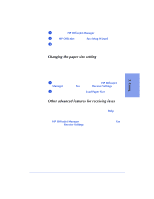HP Officejet 600 HP OfficeJet 600 Series All-in-One - (English) User Guide - Page 66
Changing the number of rings before answering
 |
View all HP Officejet 600 manuals
Add to My Manuals
Save this manual to your list of manuals |
Page 66 highlights
Changing the number of rings before answering When Phone Answering is set to Automatic, the HP OfficeJet will automatically answer all calls after the number of rings specified in the Rings to Answer setting. For example, when Rings to Answer is set to 1 ring, your fax line will ring once, then the HP OfficeJet will begin sending fax tones. When you installed the software, the Setup Wizard asked you a series of questions about your phone lines and equipment. Your answers determined the appropriate option for this setting (and many others) and the Setup Wizard set it for you automatically. If you decide to change this setting now, you should do it only temporarily (for one fax only), then change it back, or, if you have changed your office equipment setup since you installed the HP OfficeJet, re-run the Setup Wizard and make your changes there. (Refer to "Updating your fax receive setup" on page 3-22 for instructions.) To change the Rings to Answer setting: 1 On your Windows desktop, double-click HP OfficeJet Manager, click Fax, and select Receive Settings. 2 Click the Answering tab. Change the Rings to Answer setting in the Answering tab. 3 In the Number of Rings to Answer box, enter or select a number between 1 and 6, inclusive. 3-20