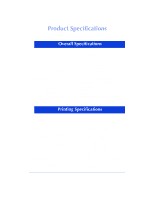HP Officejet 600 HP OfficeJet 600 Series All-in-One - (English) User Guide - Page 119
Additional Problem Solving
 |
View all HP Officejet 600 manuals
Add to My Manuals
Save this manual to your list of manuals |
Page 119 highlights
7. Getting Help Additional Problem Solving Tips Uninstalling the software This is only required if you are upgrading from an older HP OfficeJet or updating the software or if your installation failed. Before updating to a newer version of HP OfficeJet software, you need to remove the previous version of HP OfficeJet software. To avoid problems with removal, follow these instructions. To remove HP OfficeJet software: 1 Insert the HP OfficeJet Series 600 CD into your CD-ROM drive, or if you have floppy disks, insert Disk #1 into your floppy drive. Choose Run from the Start menu in Windows 95, or from the File menu in Windows 3.1, then type: d:\setup.exe where "d:" represents the letter of your CD-ROM drive or floppy drive. Click OK. 2 At the HP OfficeJet Welcome screen, click Remove the HP OfficeJet Series 600 software from your PC to begin uninstalling the software from your PC. You will be asked to confirm the process and to determine which components will be removed. If you would like to save a component, such as your Phone Book, clear the checkbox. Clear the checkboxes for all the items you wish to retain 7-21