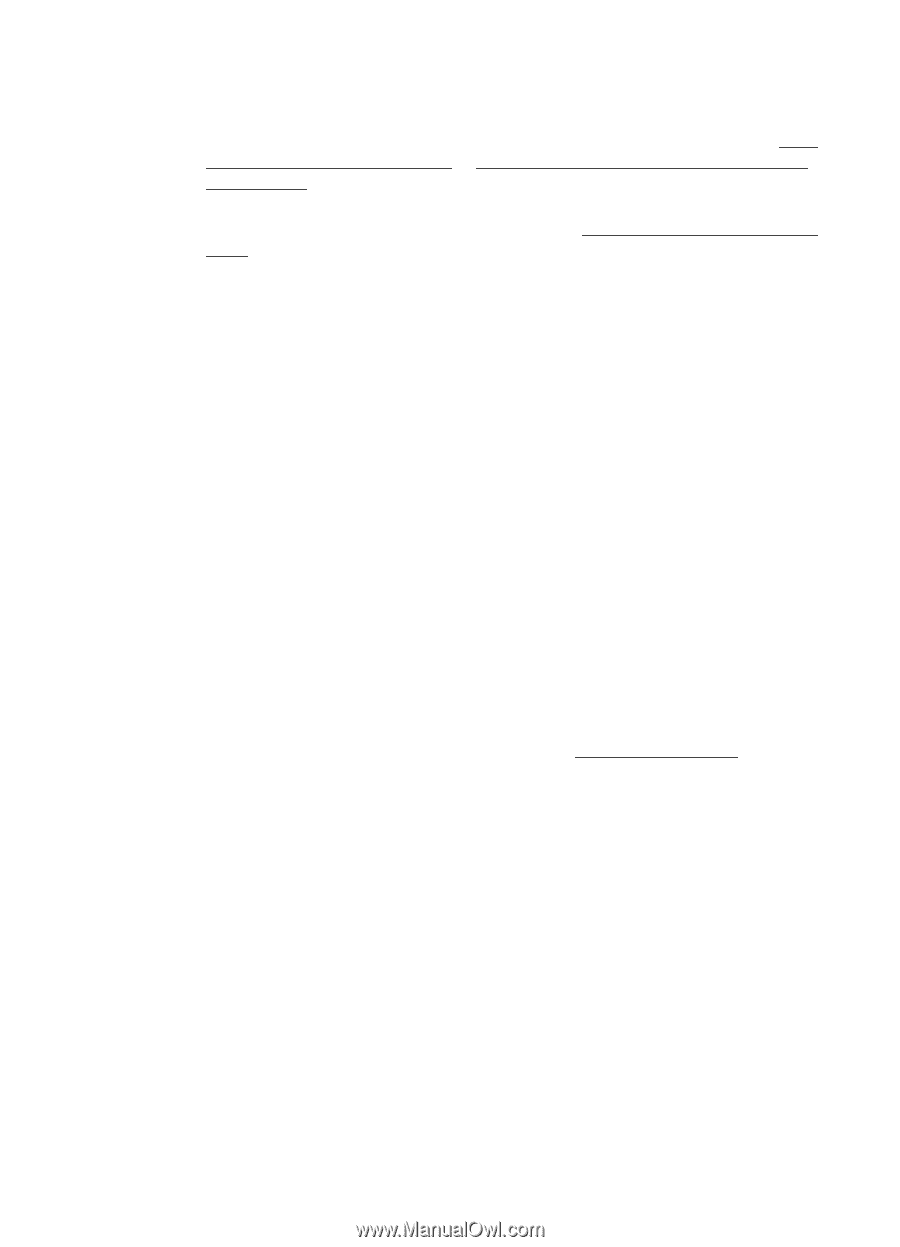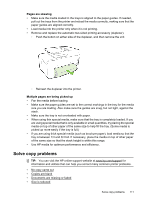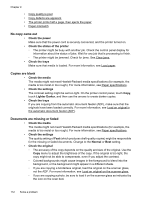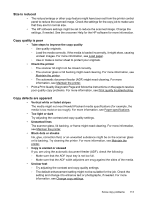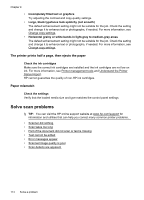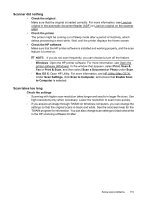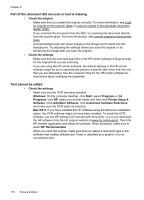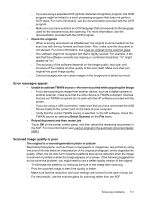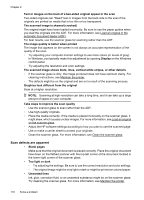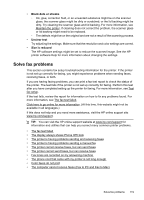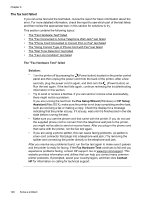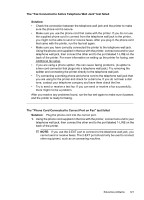HP Officejet Pro 276dw HP Officejet Pro 276dw - User Guide - Page 120
Part of the document did not scan or text is missing, Text cannot be edited, Printer Setup &
 |
View all HP Officejet Pro 276dw manuals
Add to My Manuals
Save this manual to your list of manuals |
Page 120 highlights
Chapter 9 Part of the document did not scan or text is missing • Check the original ◦ Make sure that you loaded the original correctly. For more information, see Load an original on the scanner glass or Load an original in the automatic document feeder (ADF). ◦ If you scanned the document from the ADF, try scanning the document directly from the scanner glass. For more information, see Load an original on the scanner glass. ◦ Colored backgrounds can cause images in the foreground to blend into the background. Try adjusting the settings before you scan the original, or try enhancing the image after you scan the original. • Check the settings ◦ Make sure that the scan size specified in the HP printer software is large enough for the original that you are scanning. ◦ If you are using the HP printer software, the default settings in the HP printer software might be set to automatically perform a specific task other than the one that you are attempting. See the onscreen Help for the HP printer software for instructions about changing the properties. Text cannot be edited • Check the settings ◦ Make sure that the OCR has been installed. Windows: On the computer desktop, click Start, select Programs or All Programs, click HP, select your printer name, and then click Printer Setup & Software. Click Add More Software, click Customize Software Selections, and make sure the OCR option is selected. Mac OS X: If you have installed the HP software using the Minimum installation option, the OCR software might not have been installed. To install the OCR software, use the HP software CD included with the printer, or you can download the HP software from the HP support website at www.hp.com/support. Open the HP Installer application and follow the prompts. When prompted, make sure to select HP Recommended. ◦ When you scan the original, make sure that you select a document type in the software that creates editable text. If text is classified as a graphic, it is not converted to text. 116 Solve a problem