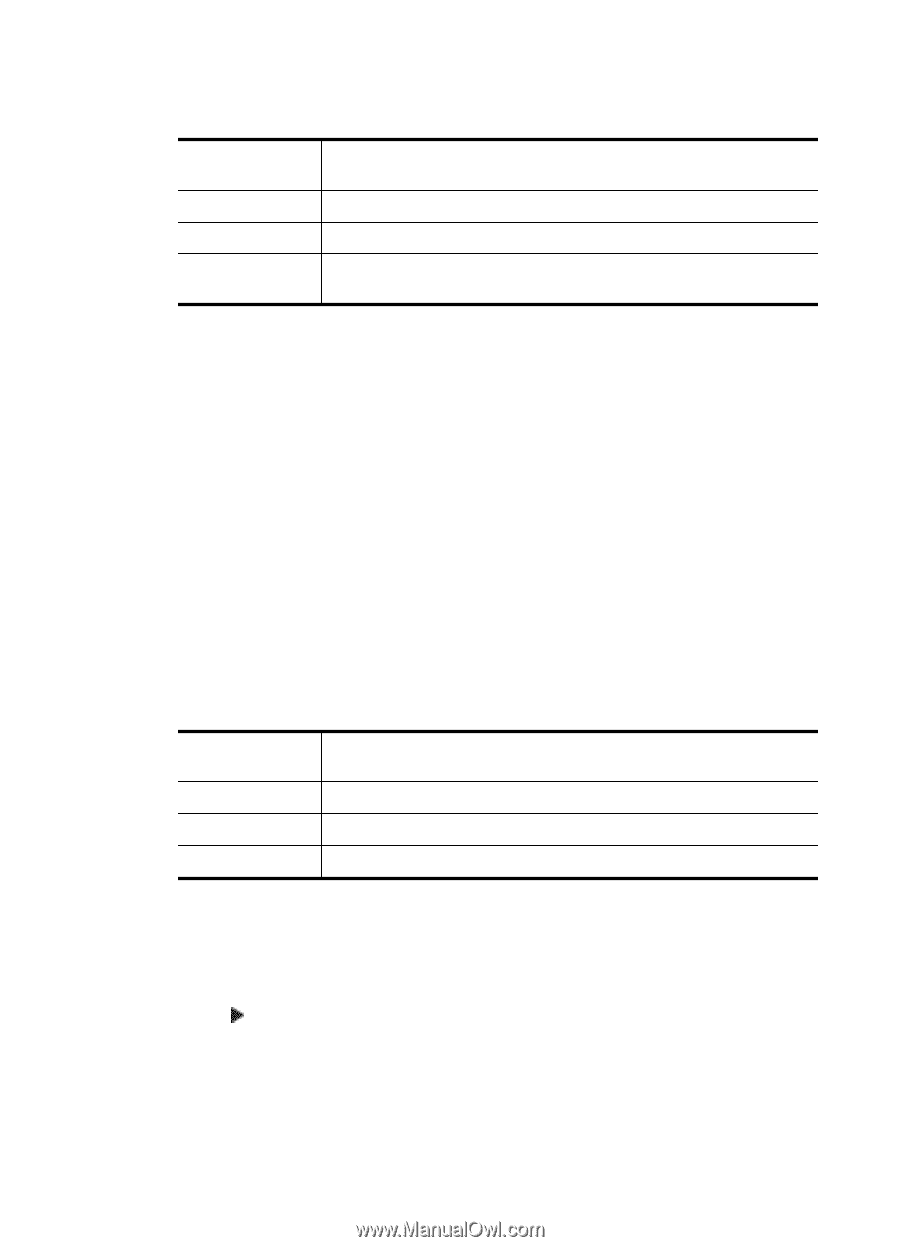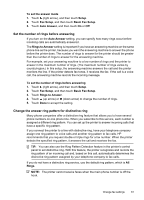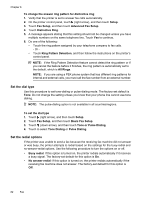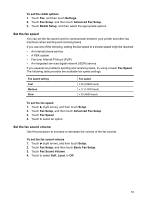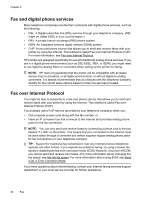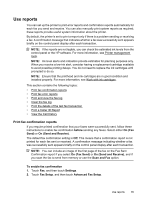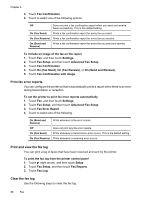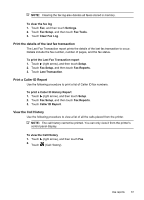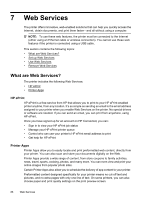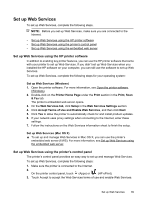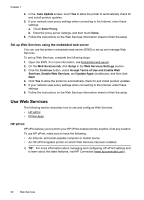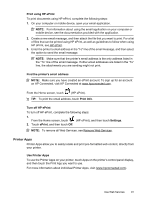HP Officejet Pro 276dw HP Officejet Pro 276dw - User Guide - Page 90
Print fax error reports, Print and view the fax log, Clear the fax log, On Send and Receive
 |
View all HP Officejet Pro 276dw manuals
Add to My Manuals
Save this manual to your list of manuals |
Page 90 highlights
Chapter 6 3. Touch Fax Confirmation. 4. Touch to select one of the following options. Off Does not print a fax confirmation report when you send and receive faxes successfully. This is the default setting. On (Fax Send) Prints a fax confirmation report for every fax you send. On (Fax Receive) Prints a fax confirmation report for every fax you receive. On (Send and Receive) Prints a fax confirmation report for every fax you send and receive. To include an image of the fax on the report 1. Touch Fax, and then touch Settings. 2. Touch Fax Setup, and then touch Advanced Fax Setup. 3. Touch Fax Confirmation. 4. Touch On (Fax Send), On (Fax Receive), or On (Send and Receive). 5. Touch Fax Confirmation with image. Print fax error reports You can configure the printer so that it automatically prints a report when there is an error during transmission or reception. To set the printer to print fax error reports automatically 1. Touch Fax, and then touch Settings. 2. Touch Fax Setup, and then touch Advanced Fax Setup. 3. Touch Fax Error Report. 4. Touch to select one of the following. On (Send and Receive) Prints whenever a fax error occurs. Off Does not print any fax error reports. On (Fax Send) Prints whenever a transmission error occurs. This is the default setting. On (Fax Receive) Prints whenever a receiving error occurs. Print and view the fax log You can print a log of faxes that have been received and sent by the printer. To print the fax log from the printer control panel 1. Touch (right arrow), and then touch Setup. 2. Touch Fax Setup, and then touch Fax Reports. 3. Touch Fax Log. Clear the fax log Use the following steps to clear the fax log. 86 Fax