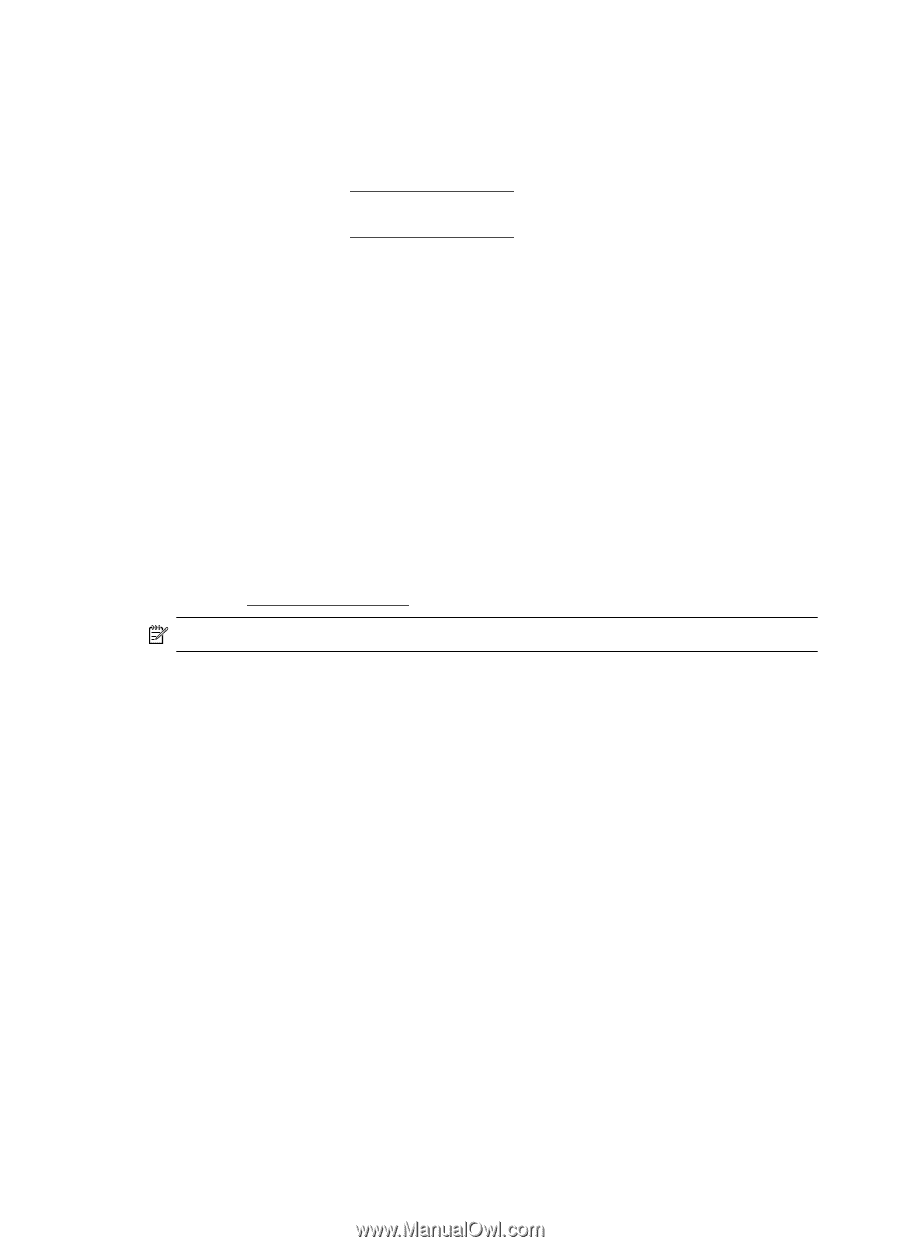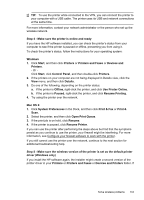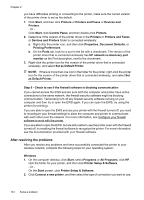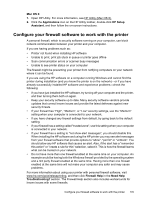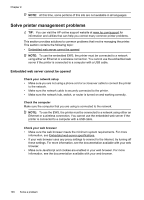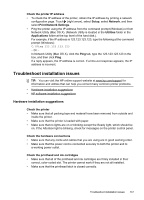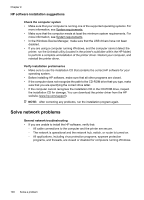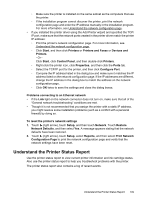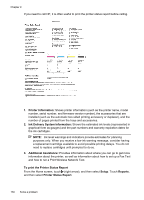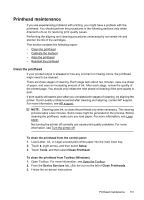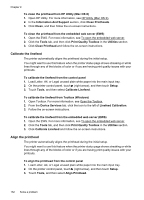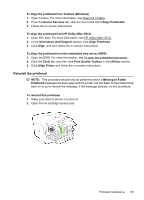HP Officejet Pro 276dw HP Officejet Pro 276dw - User Guide - Page 152
HP software installation suggestions, Solve network problems
 |
View all HP Officejet Pro 276dw manuals
Add to My Manuals
Save this manual to your list of manuals |
Page 152 highlights
Chapter 9 HP software installation suggestions Check the computer system • Make sure that your computer is running one of the supported operating systems. For more information, see System requirements. • Make sure that the computer meets at least the minimum system requirements. For more information, see System requirements • In the Windows Device Manager, make sure that the USB drivers have not been disabled. • If you are using a computer running Windows, and the computer cannot detect the printer, run the Uninstall utility (located in the printer's subfolder within the HP folder) to perform a complete uninstallation of the printer driver. Restart your computer, and reinstall the printer driver. Verify installation preliminaries • Make sure to use the installation CD that contains the correct HP software for your operating system. • Before installing HP software, make sure that all other programs are closed. • If the computer does not recognize the path to the CD-ROM drive that you type, make sure that you are specifying the correct drive letter. • If the computer cannot recognize the installation CD in the CD-ROM drive, inspect the installation CD for damage. You can download the printer driver from the HP website (www.hp.com/support). NOTE: After correcting any problems, run the installation program again. Solve network problems General network troubleshooting • If you are unable to install the HP software, verify that: ◦ All cable connections to the computer and the printer are secure. ◦ The network is operational and the network hub, switch, or router is turned on. ◦ All applications, including virus protection programs, spyware protection programs, and firewalls, are closed or disabled for computers running Windows. 148 Solve a problem