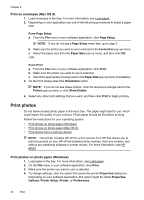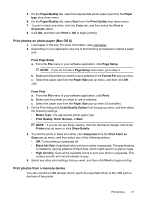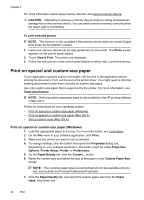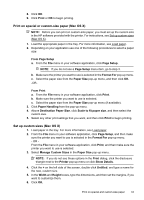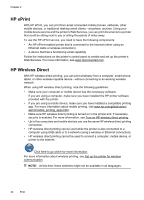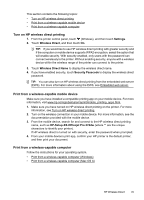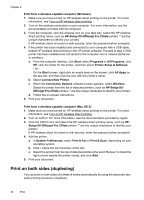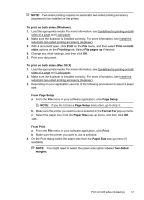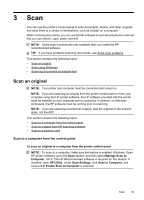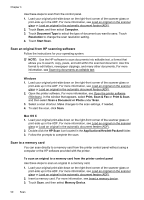HP Officejet Pro 276dw HP Officejet Pro 276dw - User Guide - Page 49
Turn on HP wireless direct printing, Print from a wireless-capable mobile device, Settings
 |
View all HP Officejet Pro 276dw manuals
Add to My Manuals
Save this manual to your list of manuals |
Page 49 highlights
This section contains the following topics: • Turn on HP wireless direct printing • Print from a wireless-capable mobile device • Print from a wireless-capable computer Turn on HP wireless direct printing 1. From the printer control panel, touch (Wireless), and then touch Settings. 2. Touch Wireless Direct, and then touch On. TIP: If you would like to use HP wireless direct printing with greater security and if the computer or mobile device supports WPA2 encryption, select the option that will enable security. With security enabled, only users with the password can connect wirelessly to the printer. Without enabling security, anyone with a wireless device within the wireless range of the printer can connect to the printer. 3. Touch Wireless Direct Name to display the wireless direct name. 4. If you have enabled security, touch Security Passcode to display the wireless direct password. TIP: You can also turn on HP wireless direct printing from the embedded web server (EWS). For more information about using the EWS, see Embedded web server. Print from a wireless-capable mobile device Make sure you have installed a compatible printing app on your mobile device. For more information, visit www.hp.com/global/us/en/eprint/mobile_printing_apps.html. 1. Make sure you have turned on HP wireless direct printing on the printer. For more information, see Turn on HP wireless direct printing. 2. Turn on the wireless connection in your mobile device. For more information, see the documentation provided with the mobile device. 3. From the mobile device, search for and connect to the HP wireless direct printing name, such as HP-Setup-XX-Officejet Pro 276dw (where ** are the unique characters to identify your printer). If HP wireless direct is turned on with security, enter the password when prompted. 4. From your mobile device's print app, confirm your HP printer is the default printer, and then print your document. Print from a wireless-capable computer Follow the instructions for your operating system. • Print from a wireless-capable computer (Windows) • Print from a wireless-capable computer (Mac OS X) HP Wireless Direct 45