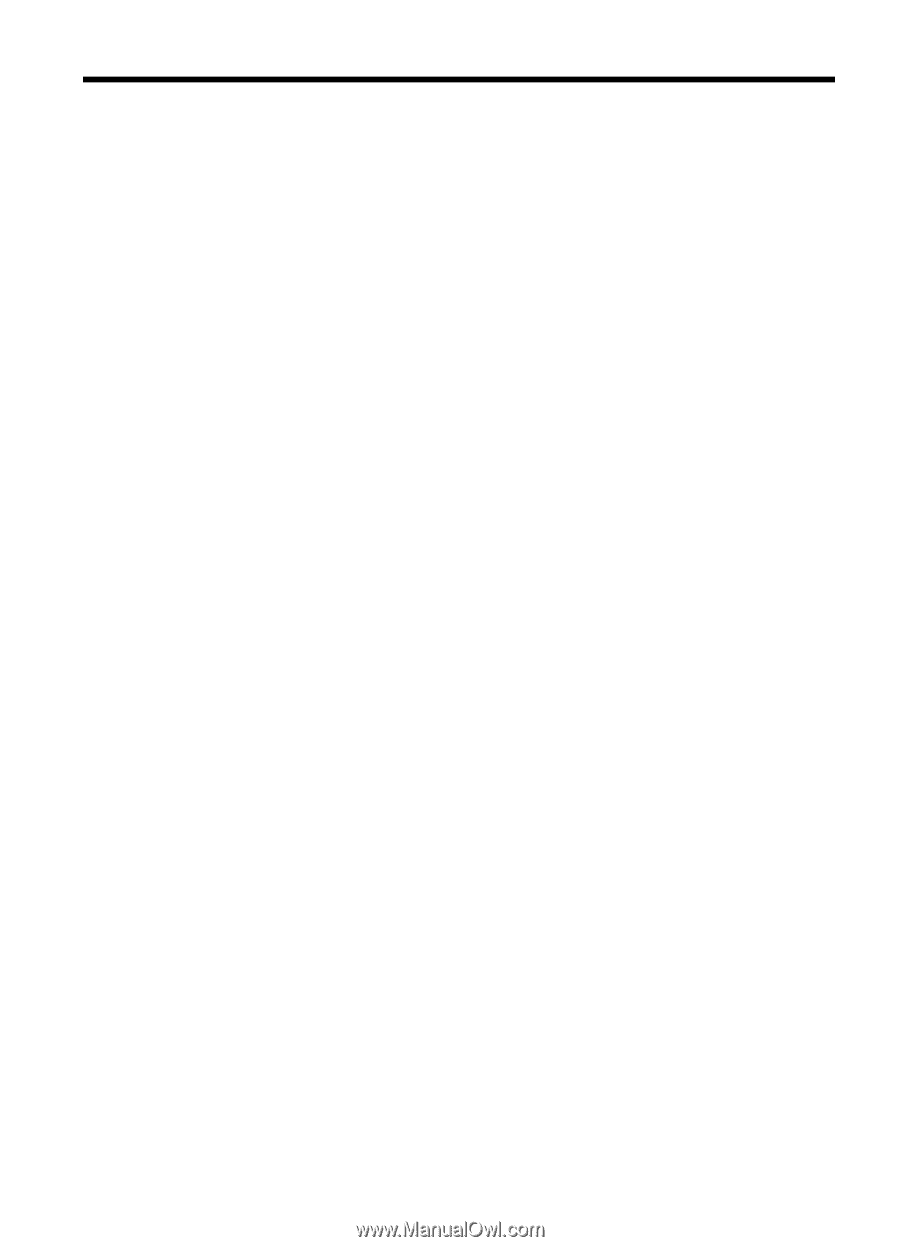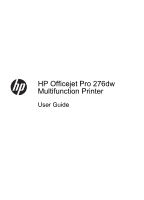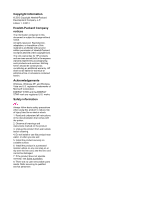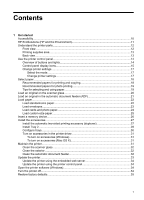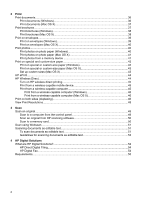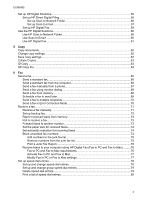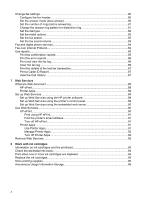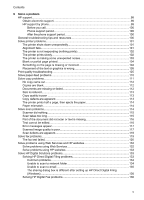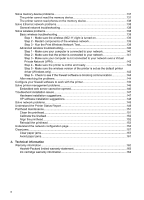Contents
1
Get started
Accessibility
..............................................................................................................................
10
HP EcoSolutions (HP and the Environment)
............................................................................
11
Understand the printer parts
.....................................................................................................
12
Front view
...........................................................................................................................
12
Printing supplies area
.........................................................................................................
13
Back view
............................................................................................................................
13
Use the printer control panel
....................................................................................................
14
Overview of buttons and lights
...........................................................................................
14
Control panel display icons
.................................................................................................
15
Change printer settings
......................................................................................................
17
Select the mode
............................................................................................................
17
Change printer settings
................................................................................................
17
Select paper
.............................................................................................................................
18
Recommended papers for printing and copying
.................................................................
18
Recommended papers for photo printing
...........................................................................
19
Tips for selecting and using paper
......................................................................................
19
Load an original on the scanner glass
......................................................................................
20
Load an original in the automatic document feeder (ADF)
.......................................................
21
Load paper
...............................................................................................................................
22
Load standard-size paper
...................................................................................................
22
Load envelopes
..................................................................................................................
23
Load cards and photo paper
...............................................................................................
24
Load custom-size paper
.....................................................................................................
25
Insert a memory device
............................................................................................................
26
Install the accessories
..............................................................................................................
27
Install the automatic two-sided printing accessory (duplexer)
............................................
27
Install Tray 2
.......................................................................................................................
28
Configure trays
...................................................................................................................
30
Turn on accessories in the printer driver
............................................................................
31
To turn on accessories (Windows)
...............................................................................
31
To turn on accessories (Mac OS X)
..............................................................................
31
Maintain the printer
...................................................................................................................
31
Clean the scanner glass
.....................................................................................................
32
Clean the exterior
..............................................................................................................
32
Clean the automatic document feeder
................................................................................
32
Update the printer
.....................................................................................................................
33
Update the printer using the embedded web server
...........................................................
34
Update the printer using the printer control panel
..............................................................
34
Open the printer software (Windows)
.......................................................................................
34
Turn the printer off
....................................................................................................................
34
Restore factory defaults
............................................................................................................
35
1