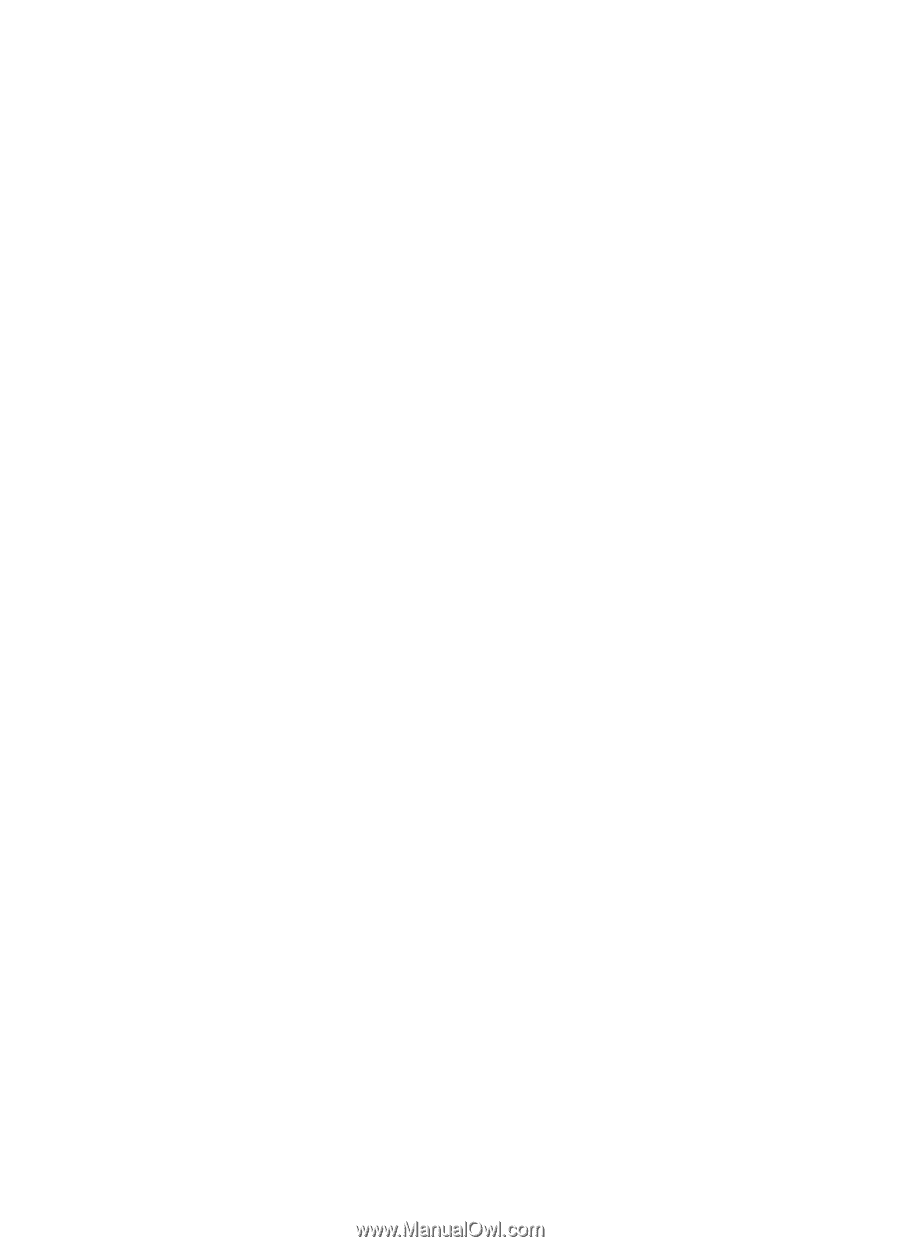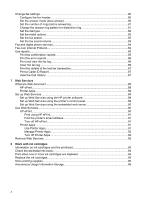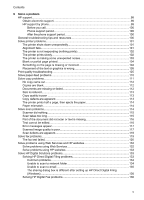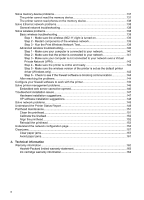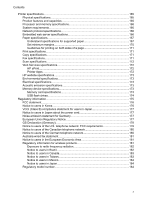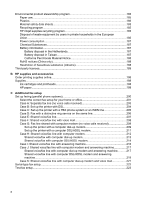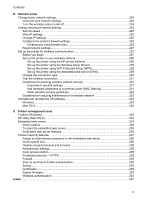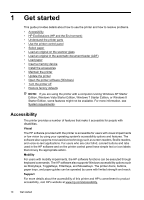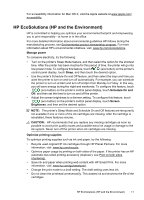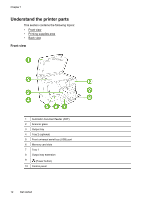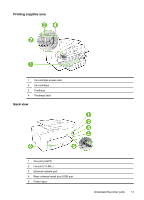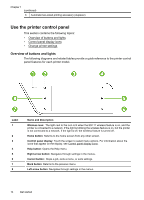D
Network setup
Change basic network settings
...............................................................................................
224
View and print network settings
........................................................................................
224
Turn the wireless radio on and off
....................................................................................
224
Change advanced network settings
.......................................................................................
224
Set link speed
...................................................................................................................
225
View IP settings
................................................................................................................
225
Change IP settings
...........................................................................................................
225
Configure the printer’s firewall settings
.............................................................................
225
Creating and using firewall rules
................................................................................
225
Reset network settings
.....................................................................................................
227
Set up the printer for wireless communication
........................................................................
227
Before you begin
..............................................................................................................
227
Set up the printer on your wireless network
.....................................................................
228
Set up the printer using the HP printer software
.........................................................
228
Set up the printer using the Wireless Setup Wizard
...................................................
228
Set up the printer using WiFi Protected Setup (WPS)
................................................
229
Set up the printer using the embedded web server (EWS)
........................................
229
Change the connection type
.............................................................................................
230
Test the wireless connection
............................................................................................
231
Guidelines for ensuring wireless network security
............................................................
231
Overview of security settings
......................................................................................
231
Add hardware addresses to a wireless router (MAC filtering)
....................................
231
Other wireless security guidelines
..............................................................................
232
Guidelines for reducing interference on a wireless network
............................................
232
Uninstall and reinstall the HP software
...................................................................................
232
Windows
...........................................................................................................................
233
Mac OS X
.........................................................................................................................
233
E
Printer management tools
Toolbox (Windows)
.................................................................................................................
234
HP Utility (Mac OS X)
.............................................................................................................
234
Embedded web server
............................................................................................................
234
About cookies
...................................................................................................................
235
To open the embedded web server
..................................................................................
235
Embedded web server features
........................................................................................
236
Product security features
........................................................................................................
237
Assign an administrator password in the embedded web server
.....................................
238
Control panel lock
.............................................................................................................
238
Disable unused protocols and services
............................................................................
238
Administrator settings
.......................................................................................................
239
Color access control
.........................................................................................................
239
Protected protocols – HTTPS
...........................................................................................
239
Firewall
.............................................................................................................................
239
Scan-to and Fax-to Folder authentication
........................................................................
239
Syslog
...............................................................................................................................
239
Certificates
........................................................................................................................
239
Signed firmware
................................................................................................................
239
Wireless authentication
....................................................................................................
240
Index
............................................................................................................................................
247
Contents
9