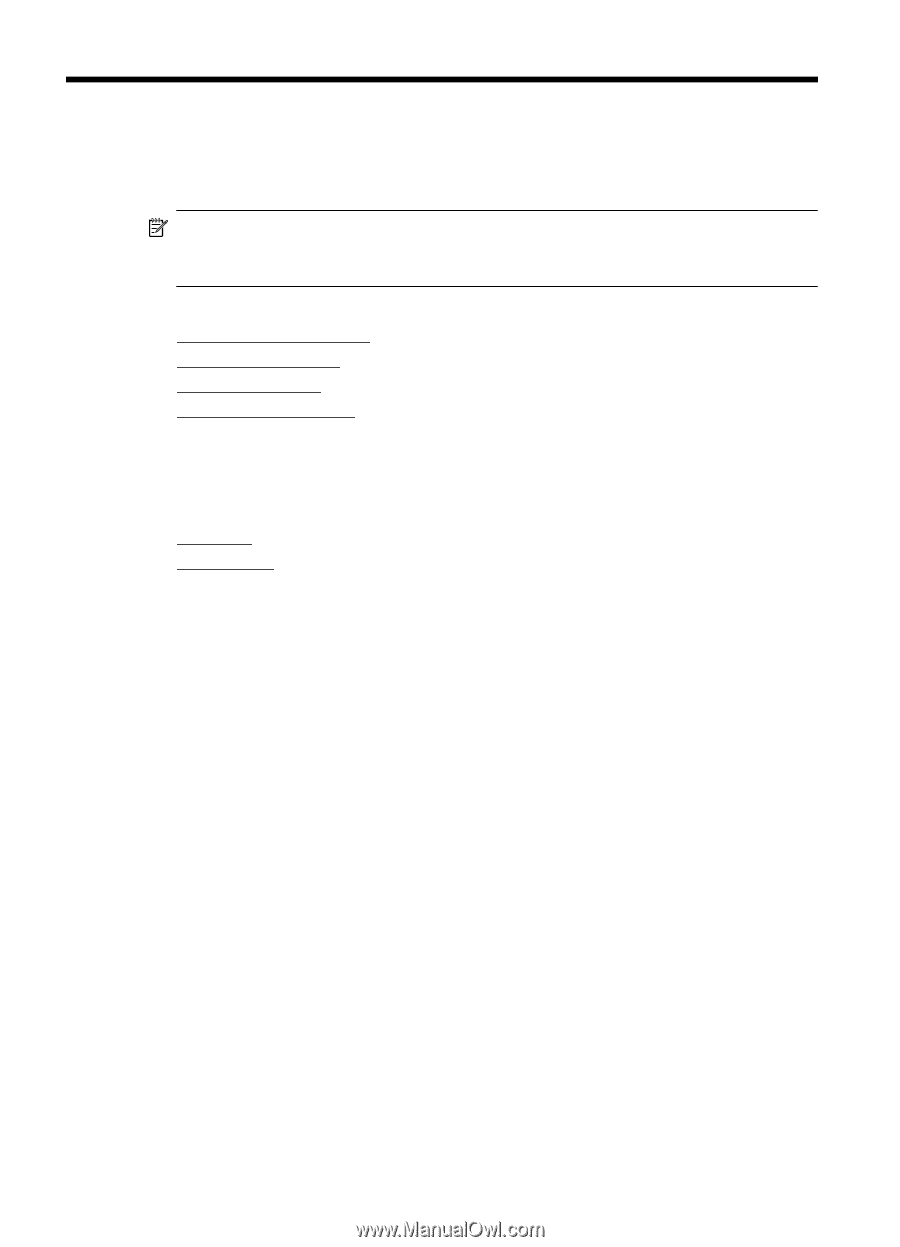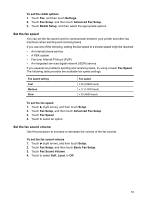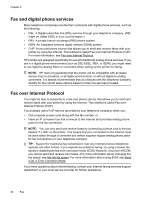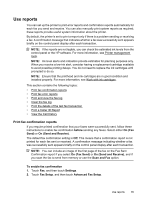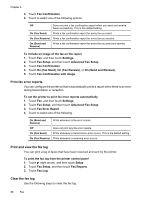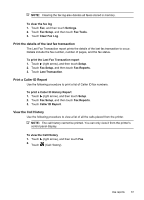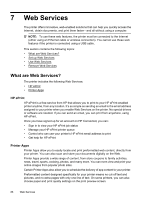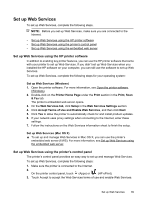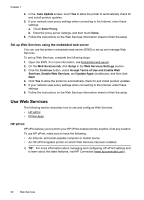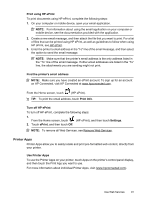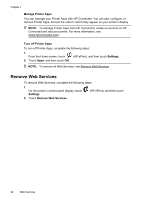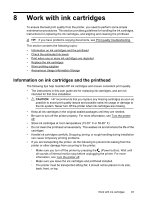HP Officejet Pro 276dw HP Officejet Pro 276dw - User Guide - Page 92
Web Services, What are Web Services?, HP ePrint, Printer Apps
 |
View all HP Officejet Pro 276dw manuals
Add to My Manuals
Save this manual to your list of manuals |
Page 92 highlights
7 Web Services The printer offers innovative, web-enabled solutions that can help you quickly access the Internet, obtain documents, and print them faster-and all without using a computer. NOTE: To use these web features, the printer must be connected to the Internet (either using an Ethernet cable or wireless connection). You cannot use these web features if the printer is connected using a USB cable. This section contains the following topics: • What are Web Services? • Set up Web Services • Use Web Services • Remove Web Services What are Web Services? The printer includes the following Web Services: • HP ePrint • Printer Apps HP ePrint HP ePrint is a free service from HP that allows you to print to your HP ePrint-enabled printer anytime, from any location. It's as simple as sending an email to the email address assigned to your printer when you enable Web Services on the printer. No special drivers or software are needed. If you can send an email, you can print from anywhere, using HP ePrint. Once you have signed up for an account on HP Connected, you can: • Sign in to view your HP ePrint job status • Manage your HP ePrint printer queue • Control who can use your printer's HP ePrint email address to print • Get help for HP ePrint Printer Apps Printer Apps allow you to easily locate and print preformatted web content, directly from your printer. You can also scan and store your documents digitally on the Web. Printer Apps provide a wide range of content, from store coupons to family activities, news, travel, sports, cooking, photos, and many more. You can even view and print your online images from popular photo sites. Certain Printer Apps also allow you to schedule the delivery of app content to your printer. Preformatted content designed specifically for your printer means no cut-off text and pictures, and no extra pages with only one line of text. On some printers, you can also choose paper and print quality settings on the print preview screen. 88 Web Services