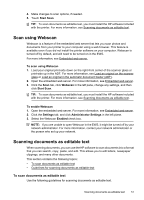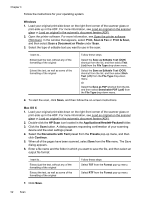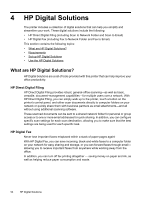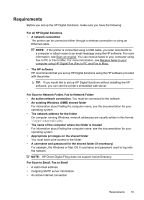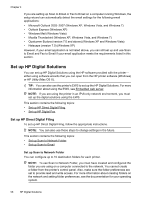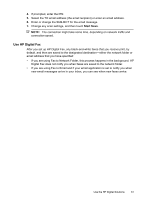HP Officejet Pro 276dw HP Officejet Pro 276dw - User Guide - Page 60
Set up HP Digital Solutions, Set up HP Direct Digital Filing, Set up Scan to Network Folder
 |
View all HP Officejet Pro 276dw manuals
Add to My Manuals
Save this manual to your list of manuals |
Page 60 highlights
Chapter 4 If you are setting up Scan to Email or Fax to Email on a computer running Windows, the setup wizard can automatically detect the email settings for the following email applications: • Microsoft Outlook 2003-2007 (Windows XP, Windows Vista, and Windows 7) • Outlook Express (Windows XP) • Windows Mail (Windows Vista) • Mozilla Thunderbird (Windows XP, Windows Vista, and Windows 7) • Qualcomm Eudora (version 7.0 and above) (Windows XP and Windows Vista) • Netscape (version 7.0) (Windows XP) However, if your email application is not listed above, you can still set up and use Scan to Email and Fax to Email if your email application meets the requirements listed in this section. Set up HP Digital Solutions You can set up HP Digital Solutions using the HP software provided with the printer- either using software wizards that you can open from the HP printer software (Windows) or HP Utility (Mac OS X). TIP: You can also use the printer's EWS to set up the HP Digital Solutions. For more information about using the EWS, see Embedded web server. NOTE: If you are using the printer in an IPv6-only network environment, you must set up the digital solutions using the EWS. This section contains the following topics: • Set up HP Direct Digital Filing • Set up HP Digital Fax Set up HP Direct Digital Filing To set up HP Direct Digital Filing, follow the appropriate instructions. NOTE: You can also use these steps to change settings in the future. This section contains the following topics: • Set up Scan to Network Folder • Set up Scan to Email Set up Scan to Network Folder You can configure up to 10 destination folders for each printer. NOTE: To use Scan to Network Folder, you must have created and configured the folder you are using on a computer connected to the network. You cannot create a folder from the printer's control panel. Also, make sure the folder preferences are set to provide read and write access. For more information about creating folders on the network and setting folder preferences, see the documentation for your operating system. 56 HP Digital Solutions