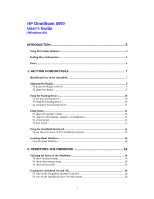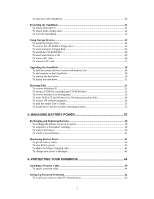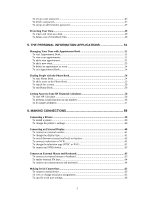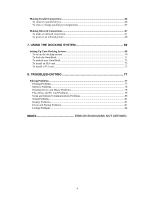1
HP OmniBook 5500
User’s Guide
(Windows 95)
INTRODUCTION
.......................................................................................
5
Using This Online Manual
....................................................................................................
5
Finding More Information
....................................................................................................
5
Notice
.....................................................................................................................................
5
1. GETTING COMFORTABLE
..................................................................
7
Identifying Parts of the OmniBook
.......................................................................................
7
Adjusting the Display
............................................................................................................
9
To locate the display controls
...............................................................................................
9
To adjust the display
............................................................................................................
9
Using the Pointing Device
....................................................................................................
10
To use the pointing device
.................................................................................................
10
To clean the pointing device
..............................................................................................
10
To customize the pointing device
.......................................................................................
11
Using Sound
.........................................................................................................................
12
To adjust the speaker volume
.............................................................................................
12
To connect a microphone, speakers, or headphones
............................................................
13
To record sound
.................................................................................................................
14
To play sound
....................................................................................................................
15
Using the OmniBook Keyboard
..........................................................................................
15
To use special features of the OmniBook keyboard
.............................................................
15
Learning About Windows
....................................................................................................
16
To learn about Windows
....................................................................................................
16
2. OPERATING THE OMNIBOOK
..........................................................
18
Checking the Status of the OmniBook
................................................................................
18
To check keyboard status
...................................................................................................
18
To check data storage status
...............................................................................................
18
To check power status
........................................................................................................
19
Turning the OmniBook On and Off
....................................................................................
19
To turn off the OmniBook (Instant On mode)
....................................................................
20
To turn off the OmniBook (Save-To-Disk mode)
................................................................
20