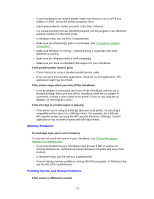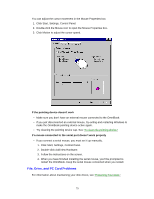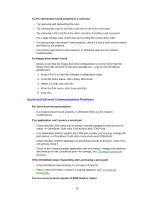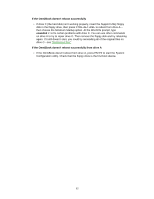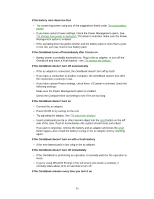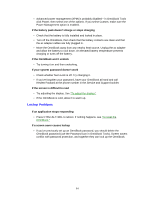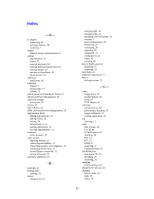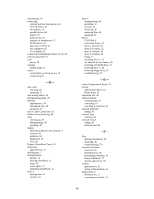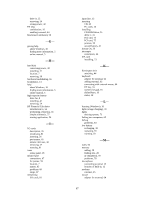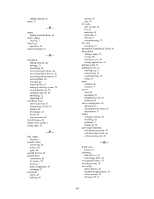HP OmniBook 5500 HP OmniBook 5500 - User Guide, Windows 95 - Page 83
If the OmniBook doesn't turn off immediately
 |
View all HP OmniBook 5500 manuals
Add to My Manuals
Save this manual to your list of manuals |
Page 83 highlights
If the battery runs down too fast • Try conserving power using any of the suggestions listed under "To save battery power" • If you have custom Power settings, check the Power Management option. See "To change how power is managed." If Custom is selected, make sure the Power Management option is enabled. • If the operating time has gotten shorter and the battery pack is more than a year or two old, you may need a new battery pack. If the OmniBook turns off immediately after it turns on • Battery power is probably extremely low. Plug in the ac adapter, or turn off the OmniBook and insert a fresh battery-see "To replace the battery." If the OmniBook doesn't turn off automatically • If the ac adapter is connected, the OmniBook doesn't turn off by itself. • If you have a connection to another computer, the OmniBook doesn't turn off if the connection is actively in use. • If you have custom Power settings, check them. If Custom is selected, check the following settings: Make sure the Power Management option is enabled. Check the Computer time-out setting to see if it's set too long. If the OmniBook doesn't turn on • Connect the ac adapter. • Press On/Off to try turning on the unit. • Try adjusting the display. See "To adjust the display." • Insert a ball-point pen tip or other slender object into the reset button on the left side of the case. Push in momentarily-the system should reset and reboot. If you get no response, remove the battery and ac adapter and press the reset button again-then install the battery or plug in the ac adapter and try resetting again. If the OmniBook doesn't turn on with a fresh battery • If the new battery pack is low, plug in the ac adapter. If the OmniBook doesn't turn off immediately • If the OmniBook is performing an operation, it normally waits for the operation to finish. • If you're using MS-DOS Prompt in the full screen (not inside a window), it normally takes about 10 to 15 seconds to turn off. If the OmniBook reboots every time you turn it on 83