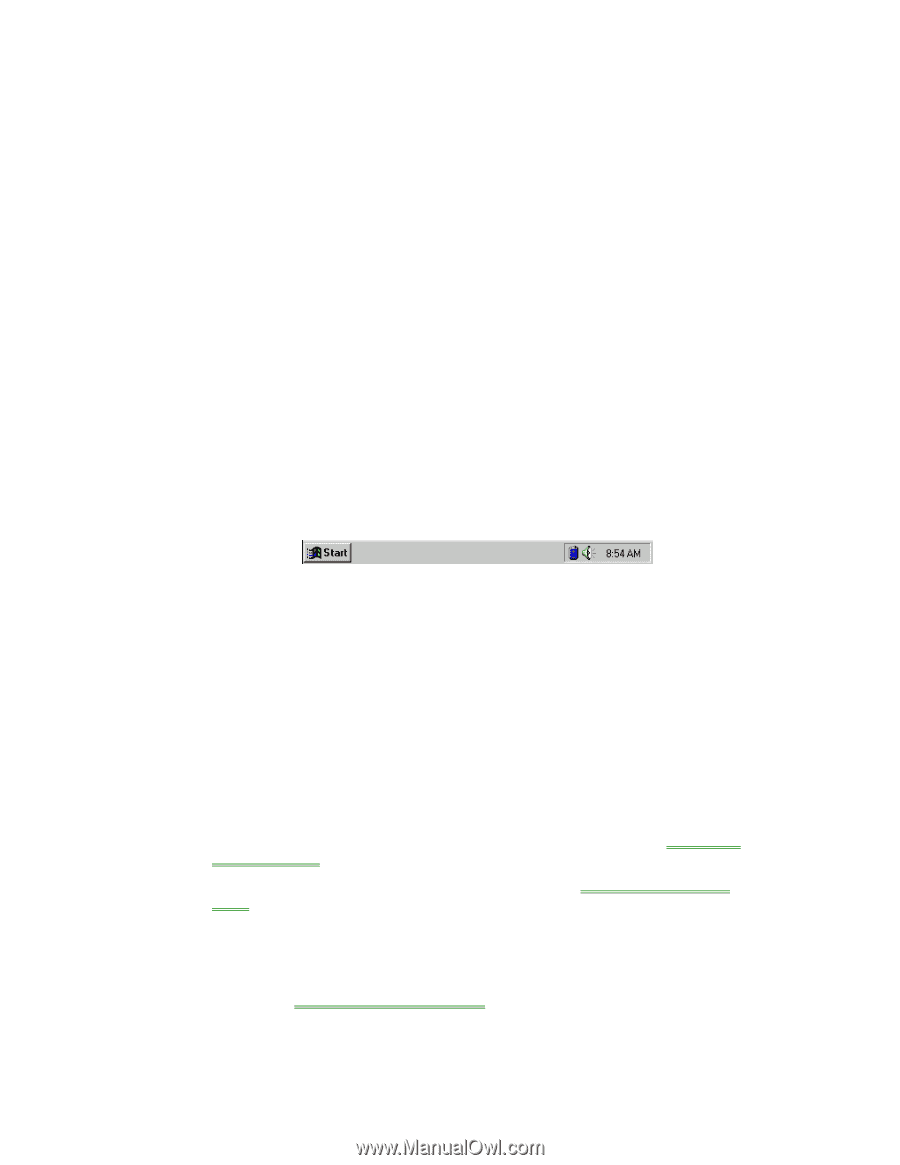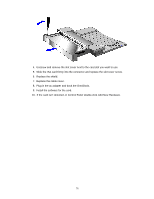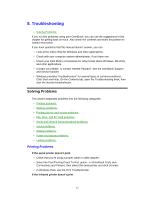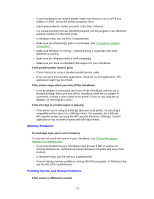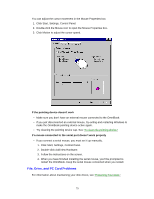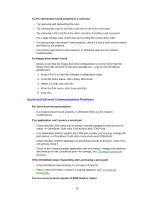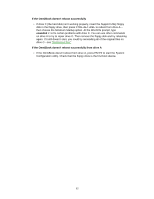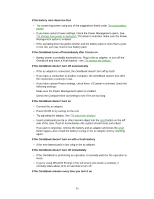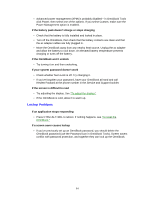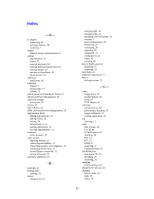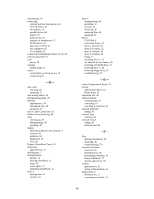HP OmniBook 5500 HP OmniBook 5500 - User Guide, Windows 95 - Page 81
Sound Problems, Display Problems, Power and Startup Problems
 |
View all HP OmniBook 5500 manuals
Add to My Manuals
Save this manual to your list of manuals |
Page 81 highlights
• Select a lower baud rate in the application. • Use OmniBook Tools to temporarily disable Power Management. (In OmniBook Tools, click Power, click Custom, and clear the Power Management option.) If this fixes the problem, check to see if your communications software may have an update to avoid power-management problems. Remember to enable Power Management when you're done. If an I/O card stops communicating properly • It may have been reset if the OmniBook turned off. Exit and restart the application-and plug in the ac adapter, if possible. If you have problems with infrared communications • Check that only one application is using the infrared port. • Check that both devices are using the same protocol, such as IrDA. Sound Problems If sounds aren't audible • Check the playback or recording sound levels, channels, and muting-doubleclick the speaker symbol in the taskbar. • Press FN+F9 several times to make sure the volume isn't set too low. • If you've connected an external keyboard, make sure you've enabled the external FN keys. 1. Press Fn+F2. 2. From the Input/Output menu, select External Devices. 3. Check Enable External FN Key. 4. Press CTRL+ALT+F9 several times to make sure the volume isn't set too low. Display Problems • Check whether the display resolution is set to its default setting-see "To change the display type" • Try changing the display setting to the VGA option. See "To change the display type." If the display scrolls when the pointer reaches the edge • A high-resolution display setting is active-you can use an external display and turn off the OmniBook display, or you can choose the default OmniBook display setting. See "To change the display type." Power and Startup Problems 81