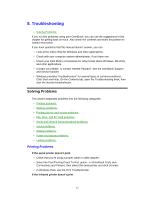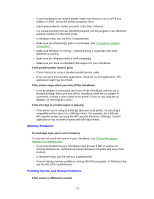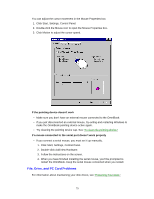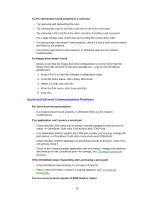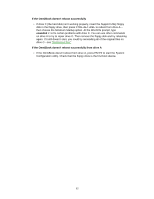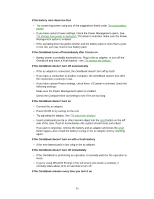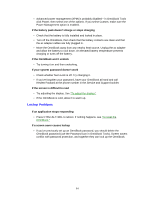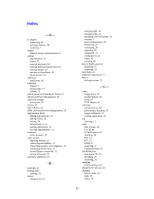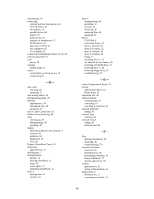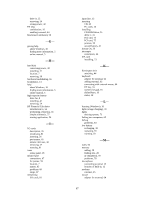HP OmniBook 5500 HP OmniBook 5500 - User Guide, Windows 95 - Page 82
If the OmniBook doesn't reboot successfully, scandisk, If the OmniBook doesn't reboot successfully
 |
View all HP OmniBook 5500 manuals
Add to My Manuals
Save this manual to your list of manuals |
Page 82 highlights
If the OmniBook doesn't reboot successfully • If drive C (the hard disk) isn't working properly, insert the Support Utility floppy disk in the floppy drive, then press CTRL+ALT+DEL to reboot from drive A- then choose the Minimum Startup option. At the MS-DOS prompt, type scandisk c: to fix certain problems with drive C. You can use other commands on drive A to try to repair drive C. Then remove the floppy disk and try rebooting again. If it still doesn't start, you could try reinstalling all of the original files on drive C-see "Restoring Files." If the OmniBook doesn't reboot successfully from drive A • If the OmniBook doesn't reboot from drive A, press FN+F2 to start the System Configuration utility. Check that the floppy drive is the first boot device. 82