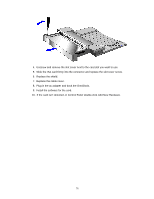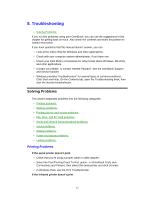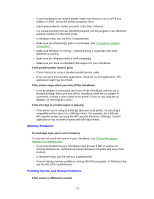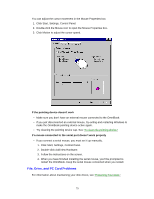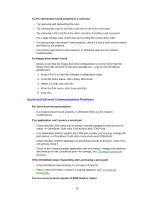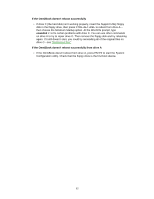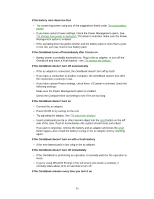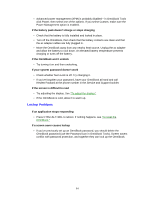HP OmniBook 5500 HP OmniBook 5500 - User Guide, Windows 95 - Page 79
File, Drive, and PC Card Problems
 |
View all HP OmniBook 5500 manuals
Add to My Manuals
Save this manual to your list of manuals |
Page 79 highlights
You can adjust the cursor movement in the Mouse Properties box. 1. Click Start, Settings, Control Panel. 2. Double-click the Mouse icon to open the Mouse Properties box. 3. Click Motion to adjust the cursor speed. If the pointing device doesn't work • Make sure you don't have an external mouse connected to the OmniBook. • If you just disconnected an external mouse, try exiting and restarting Windows to make the OmniBook pointing device active again. • Try cleaning the pointing device cap. See "To clean the pointing device." If a mouse connected to the serial port doesn't work properly • If you connect a serial mouse, you must set it up manually. 1. Click Start, Settings, Control Panel. 2. Double-click Add New Hardware. 3. Follow the instructions on the screen. 4. When you have finished installing the serial mouse, you'll be prompted to restart the OmniBook. Keep the serial mouse connected when you restart. File, Drive, and PC Card Problems For information about maintaining your disk drives, see "Protecting Your Data." 79