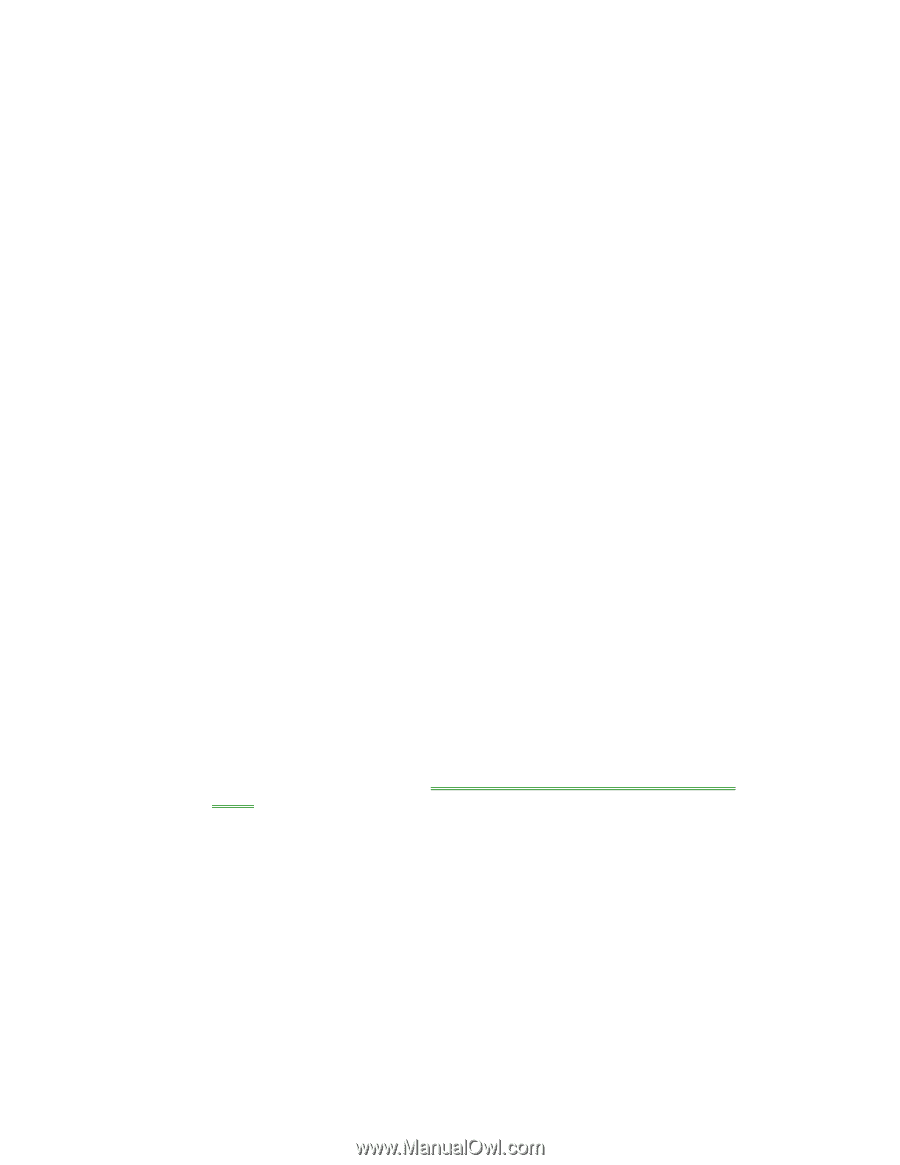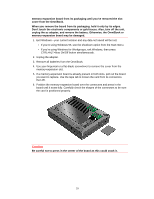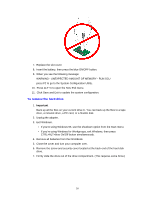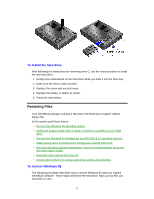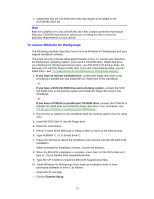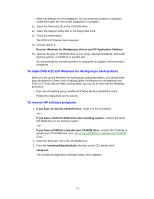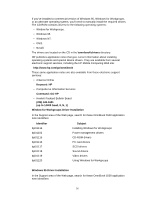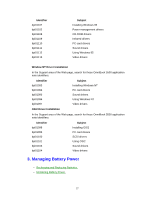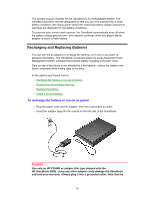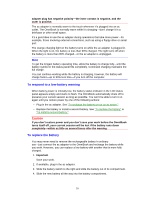HP OmniBook 5500 HP OmniBook 5500 - User Guide, Windows 95 - Page 34
To make DOS 6.22 and Windows for Workgroups backup disks, To recover HP software programs
 |
View all HP OmniBook 5500 manuals
Add to My Manuals
Save this manual to your list of manuals |
Page 34 highlights
• Select all defaults for this installation. Do not install any printers or networks. Install them after the rest of this installation is complete. 11. Insert the Recovery CD in the CD-ROM drive. 12. Insert the Support Utility disk in the floppy disk drive. 13. Press the reset button. The DOS 6.22 Startup menu appears. 14. Choose option 3: Recover Windows for Workgroups drivers and HP Application Software 15. Choose the type of CD-ROM drive you're using: internal OmniBook, SCSI with docking system, or PCMCIA or parallel port. Do not interrupt the recovery process or unplug the ac adapter until recovery is completed. To make DOS 6.22 and Windows for Workgroups backup disks When you set up the Windows for Workgroups operating system, you should have been prompted to create a set of backup disks for Windows for Workgroups and DOS 6.22. If you did not make backup disks, you can do so now with the following procedure. • From the OmniBook group, double-click Make Backup Installation Disks. Follow the instructions on the screen. To recover HP software programs 1. If you have an internal CD-ROM drive, install it in the OmniBook. -or- If you have a SCSI CD-ROM drive and a docking system, connect the SCSI CD-ROM drive to the docking system. -or- If you have a PCMCIA or parallel port CD-ROM drive, connect the PCMCIA or parallel port CD-ROM drive. See "To set up a PCMCIA or parallel port CD-ROM drive." 2. Insert the Recovery CD in the CD-ROM drive. 3. From the \omnibook\hputils\disk1 directory on the CD, double-click setup.exe. The OmniBook Application Software Setup menu appears. 34