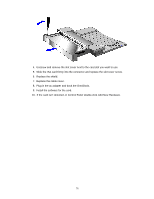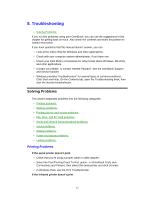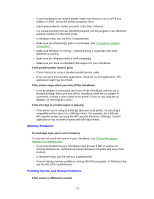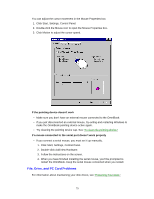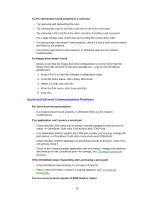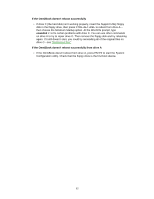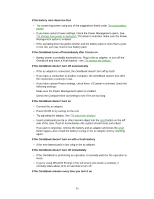HP OmniBook 5500 HP OmniBook 5500 - User Guide, Windows 95 - Page 78
Memory Problems, Pointing Device and Mouse Problems
 |
View all HP OmniBook 5500 manuals
Add to My Manuals
Save this manual to your list of manuals |
Page 78 highlights
• If you're printing to an infrared printer, make sure its port is set to LPT3 (not COM2 or LPT1). Check the printer's property sheet. • Start Infrared Monitor before you print. Click Start, Infrared. • For infrared printing from an MS-DOS program, run the program in an MS-DOS window instead of in MS-DOS mode. • In Windows Help, use the Print Troubleshooter. • Make sure the infrared light path is not blocked. See "To make an infrared connection." • Make sure Windows is running-infrared printing is supported only while Windows is running. • Make sure the infrared printer is IrDA compatible. • Make sure you have not disabled IrDA support on your OmniBook. If the parallel printer doesn't print • Check that you're using a standard parallel printer cable. • If you can print from another application, check the current application. The application itself may be at fault. If the printer stops when you turn off the OmniBook • If the ac adapter is connected, don't turn off the OmniBook until the job is finished printing. When you turn off the OmniBook while the ac adapter is connected, it sends a reset signal to the printer. (If you're not using the ac adapter, no reset signal is sent.) If the left edge of printed output is missing • If the printer you're using is a 600-dpi (dots per inch) printer, try selecting a compatible printer driver for a 300-dpi printer. For example, for a 600-dpi HP LaserJet printer, try using the HP LaserJet IIIsi driver (300-dpi). Certain applications may not work properly with 600-dpi printers. Memory Problems If a message says you're out of memory To find out how much memory is in your OmniBook, see "To find the system software and memory size." • It's recommended that your OmniBook have at least 8 MB of memory for running Windows 95. Performance should increase noticeably with even more memory. • In Windows Help, use the memory troubleshooter. • If you're having memory problems running MS-DOS programs, in Windows Help use the MS-DOS troubleshooter. Pointing Device and Mouse Problems If the cursor is difficult to control 78