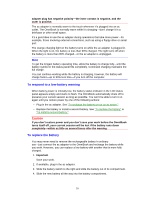HP OmniBook 5500 HP OmniBook 5500 - User Guide, Windows 95 - Page 44
Protecting Your OmniBook
 |
View all HP OmniBook 5500 manuals
Add to My Manuals
Save this manual to your list of manuals |
Page 44 highlights
4. Protecting Your OmniBook • Attaching a Security Cable. • Setting Up Password Protection. • Protecting Your Data. Your OmniBook provides several ways for you to identify and protect your computer. Attaching a Security Cable Your OmniBook has three built-in connectors that allow you to secure the OmniBook with a cable-two on the back of the computer and one on the right side. The Kensington lock systems work with these connectors and are available at many computer stores. To attach a security cable 1. Wrap the cable around a stationary object, such as a table leg. 2. Loop the cable to create a slip knot around the stationary object-make sure it can't slip off. 3. Insert the lock into one of the OmniBook security connectors and release the key. Store the key in a safe place away from the OmniBook. Setting Up Password Protection You can protect your OmniBook against unauthorized use by activating password security. You can create a user password for normal protection against unauthorized use. You can also create an administrator password for a system administrator or as 44