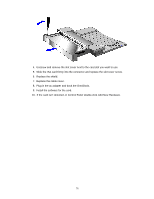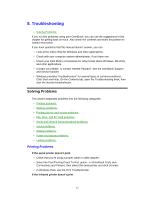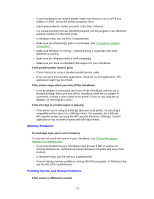HP OmniBook 5500 HP OmniBook 5500 - User Guide, Windows 95 - Page 73
To install an ISA card
 |
View all HP OmniBook 5500 manuals
Add to My Manuals
Save this manual to your list of manuals |
Page 73 highlights
You can protect against unauthorized undocking using your OmniBook password. See "To set up a user password." If for some reason you can't undock the OmniBook using the Undock button, you can manually undock it. Insert a long thin object-such as an auto key-into the security opening and press firmly. Continue holding, and slide the OmniBook forward. Since manual undocking overrides any password, you need to keep a Kensington lock in the security slot to absolutely enforce password protection. About the OmniBook buttons and status lights The docking system has 3 buttons used for the following: Top button Resets the OmniBook Center button Turns the OmniBook on and off. Bottom button Releases the OmniBook from the docking system. The docking system has 5 status lights. The following table describes what each light indicates-starting from left to right. Light on indicates hard drive activity. Light on indicates floppy disk drive activity. Blinking light indicates password required. Light on indicates OmniBook docked successfully. Red light only indicates docking system has power. Red and green indicates that both the docking system and the OmniBook light have power. To install an ISA card You can add up to two ISA cards, such as network (LAN) cards, to the docking system. Caution 73