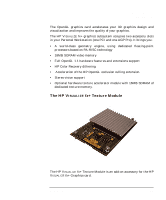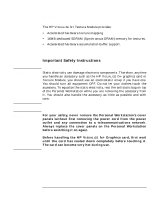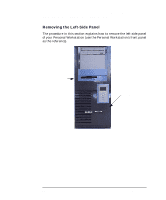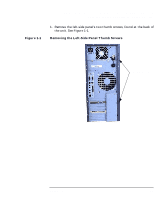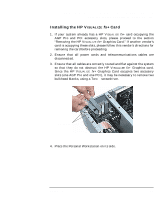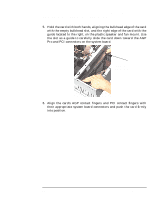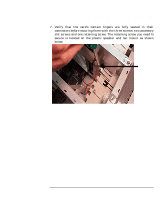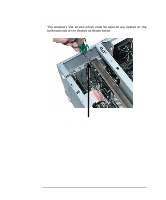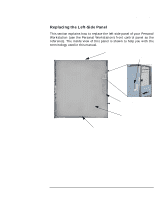HP P Class 450/500/550/600/650/700/750 fx2+, fx4+, fx6+ graphics installation - Page 16
Sliding the Left-Side Panel to the Rear of the Personal, Workstation,
 |
View all HP P Class 450/500/550/600/650/700/750 manuals
Add to My Manuals
Save this manual to your list of manuals |
Page 16 highlights
HP Visualize fx2+, fx4+, fx6+ Graphics Cards and Texture Module Installing the HP Visualize fx+ Graphics Card Figure 1-2 2. Slide the left-side panel toward the rear of the Personal Workstation approximately 0.5 inches as shown in Figure 1-2. Sliding the Left-Side Panel to the Rear of the Personal Workstation This gap is approximately 0.5 inches. Figure 1-3 3. Remove the left-side panel by grasping the rear part of the panel as shown in Figure 1-3 and pulling the panel outward. Next, lift the panel up and away from the Personal Workstation, and place it where its exterior surface cannot be damaged. Removing the Left-Side Panel 16 Chapter 1

16
Chapter 1
HP Visualize fx2+, fx4+, fx6+ Graphics Cards and Texture Module
Installing the HP Visualize fx+ Graphics Card
2.
Slide the left-side panel toward the rear of the Personal Workstation
approximately 0.5 inches as shown in Figure 1-2.
Figure 1-2
Sliding the Left-Side Panel to the Rear of the Personal
Workstation
3.
Remove the left-side panel by grasping the rear part of the panel as
shown in Figure 1-3 and pulling the panel outward. Next, lift the
panel up and away from the Personal Workstation, and place it where
its exterior surface cannot be damaged.
Figure 1-3
Removing the Left-Side Panel
This gap is approximately
0.5 inches.