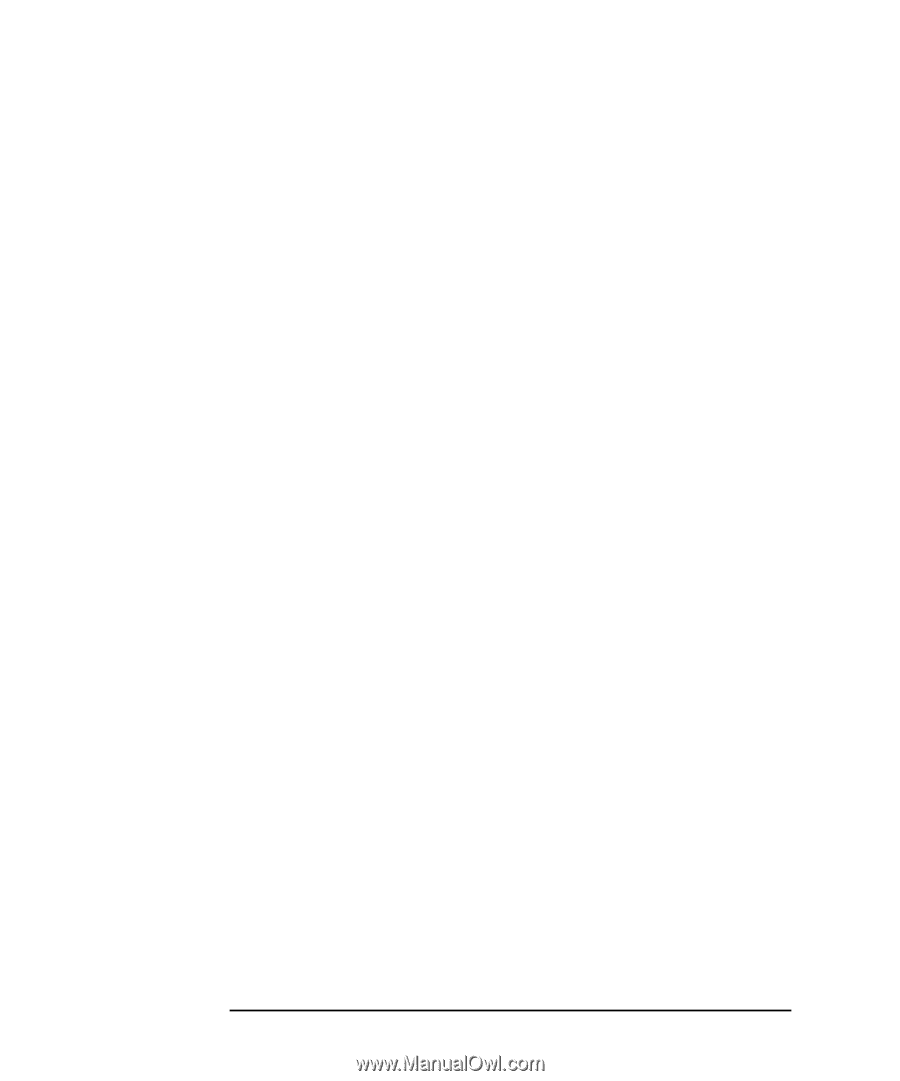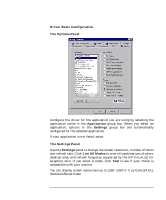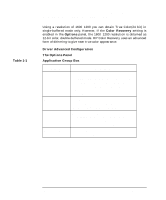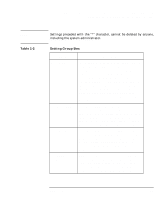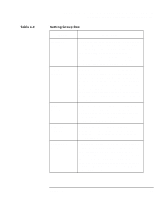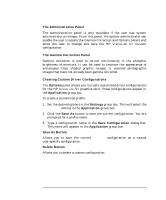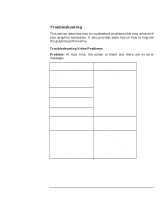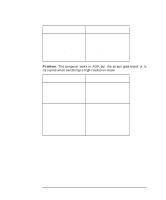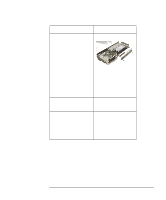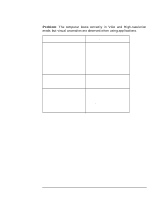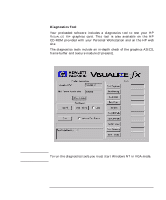HP P Class 450/500/550/600/650/700/750 fx2+, fx4+, fx6+ graphics installation - Page 32
Creating Custom Driver Configurations
 |
View all HP P Class 450/500/550/600/650/700/750 manuals
Add to My Manuals
Save this manual to your list of manuals |
Page 32 highlights
HP Visualize fx2+, fx4+, fx6+ Graphics Cards and Texture Module Installing the HP Visualize fx+ Graphics Card The Administration Panel The Administration panel is only available if the user has system administrator privileges. From this panel, the system administrator can enable the user to access the Gamma Correction and Options panels and allow the user to change and save the HP VISUALIZE fx+ Custom configuration. The Gamma Correction Panel Gamma correction is used to correct non-linearity in the phosphor brightness of monitors. It can be used to improve the appearance of antialiased lines, shaded graphic images, or scanned photographic images that have not already been gamma corrected. Creating Custom Driver Configurations The Options panel allows you to create customized driver configurations for the HP VISUALIZE fx+ graphics card. These configurations appear in the Application group box. To create a customized profile: 1. Set the desired options in the Settings group box. This will select the *Custom setting in the Application group box. 2. Click the Save As button to save the current configuration. You are prompted for a profile name. 3. Type a configuration name in the Save Configuration dialog box. This name will appear in the Application group box. Save As Button Allows you to save the current *Custom configuration as a named user-specific configuration. Delete Button Allows you to delete a custom configuration. 32 Chapter 1