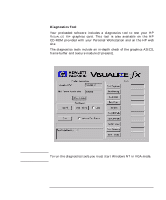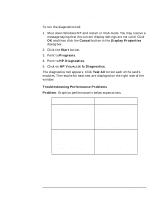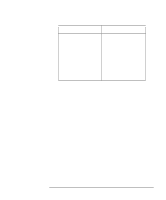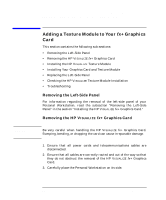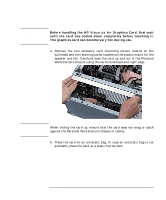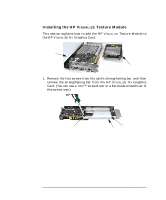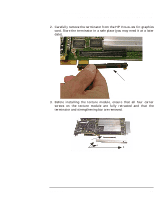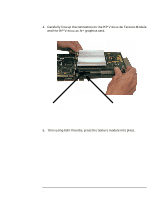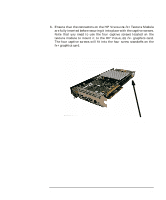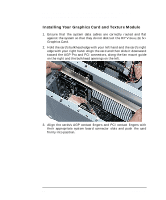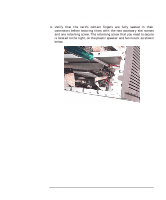HP P Class 450/500/550/600/650/700/750 fx2+, fx4+, fx6+ graphics installation - Page 42
Installing the HP V, Texture Module
 |
View all HP P Class 450/500/550/600/650/700/750 manuals
Add to My Manuals
Save this manual to your list of manuals |
Page 42 highlights
HP Visualize fx2+, fx4+, fx6+ Graphics Cards and Texture Module Adding a Texture Module to Your fx+ Graphics Card Installing the HP VISUALIZE Texture Module This section explains how to add the HP VISUALIZE Texture Module to the HP VISUALIZE fx+ Graphics Card. fx+ Graphics Card Texture Module 1. Remove the two screws from the card's strengthening bar, and then remove the strengthening bar from the HP VISUALIZE fx+ Graphics Card. (You can use a Torx™ screwdriver or a flat-blade screwdriver of the correct size.) Screw Strengthening Bar Screw 42 Chapter 1
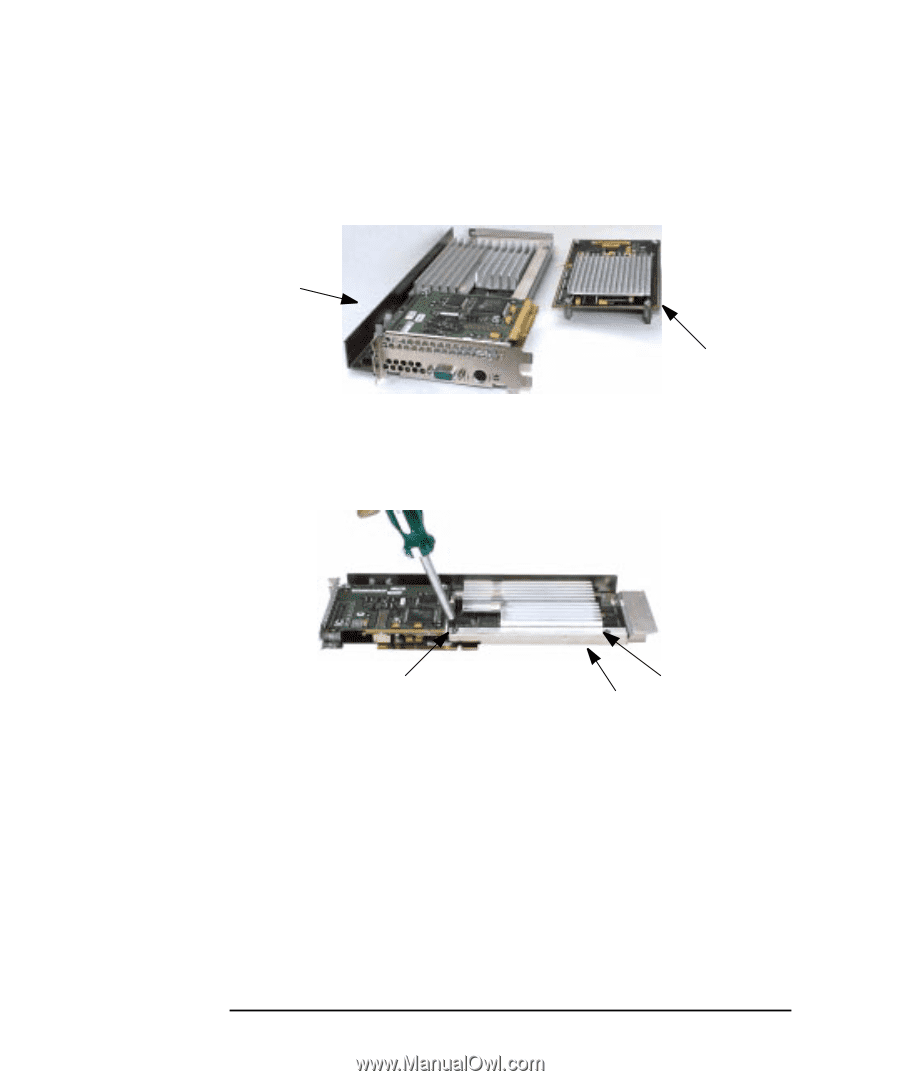
42
Chapter 1
HP Visualize fx2+, fx4+, fx6+ Graphics Cards and Texture Module
Adding a Texture Module to Your fx+ Graphics Card
Installing the HP V
ISUALIZE
Texture Module
This section explains how to add the HP V
ISUALIZE
Texture Module to
the HP V
ISUALIZE
fx
+ Graphics Card.
1.
Remove the two screws from the card’s strengthening bar, and then
remove the strengthening bar from the HP V
ISUALIZE
fx
+ Graphics
Card. (You can use a Torx™ screwdriver or a flat-blade screwdriver of
the correct size.)
fx
+ Graphics Card
Texture Module
Strengthening Bar
Screw
Screw