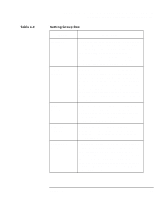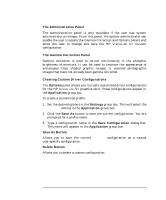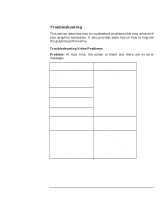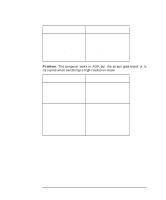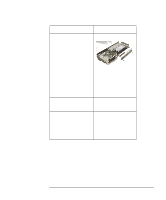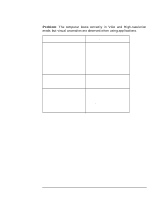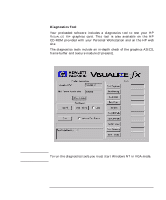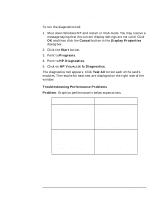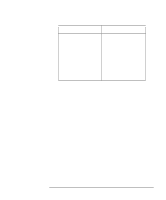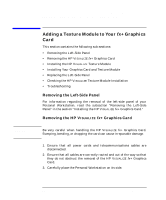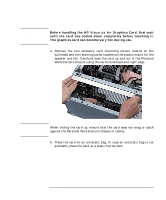HP P Class 450/500/550/600/650/700/750 fx2+, fx4+, fx6+ graphics installation - Page 36
Solution, Explanation, Display, Properties, Options
 |
View all HP P Class 450/500/550/600/650/700/750 manuals
Add to My Manuals
Save this manual to your list of manuals |
Page 36 highlights
HP Visualize fx2+, fx4+, fx6+ Graphics Cards and Texture Module Installing the HP Visualize fx+ Graphics Card Problem: The computer boots correctly in VGA and High-resolution mode, but visual anomalies are observed when using applications. Solution Explanation The driver may not be optimized for the application used. Open Display Properties, select the Options panel and select the appropriate application. For more information, see the section "Driver Basic Configuration." When an application is selected, the driver settings are automatically configured for optimum performance and visual comfort for that application. Run the diagnostics tool. For more information on the diagnostics tool, see the section "Diagnostics Tool." Check the HP web site for an updated driver version for your application. http://www.hp.com/go/ visualizesupport HP frequently updates the HP VISUALIZE fx driver to incorporate feature and performance enhancements, or to fix problems found when running specific applications. 36 Chapter 1