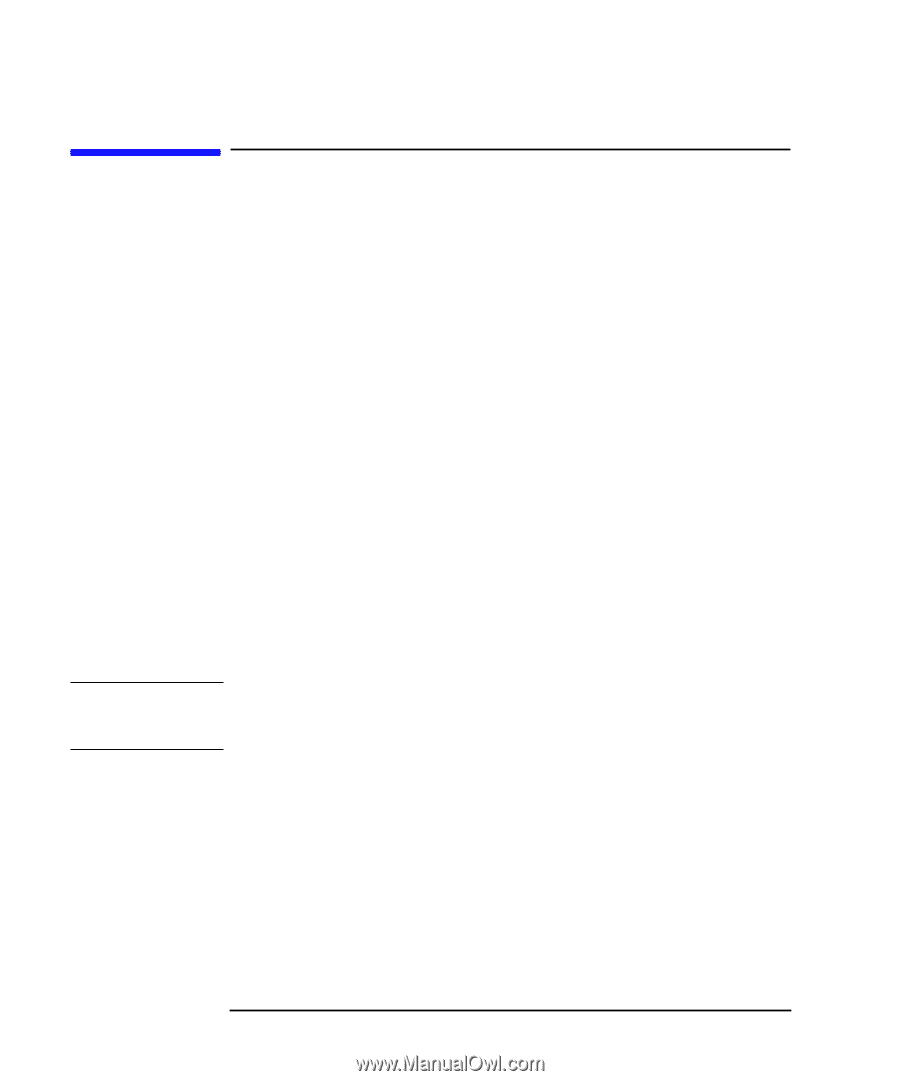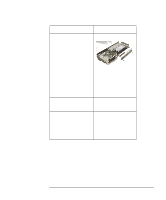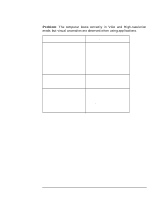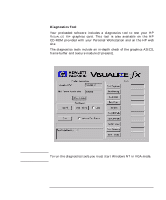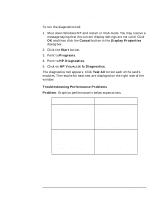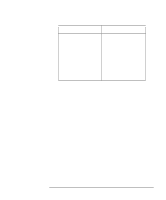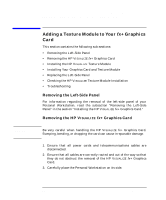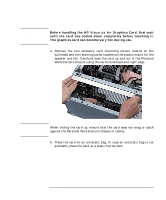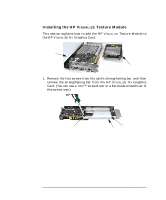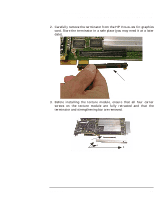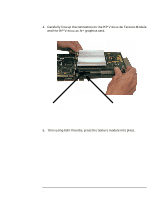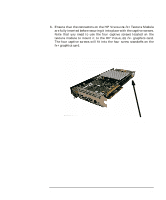HP P Class 450/500/550/600/650/700/750 fx2+, fx4+, fx6+ graphics installation - Page 40
Adding a Texture Module to Your, Graphics
 |
View all HP P Class 450/500/550/600/650/700/750 manuals
Add to My Manuals
Save this manual to your list of manuals |
Page 40 highlights
CAUTION HP Visualize fx2+, fx4+, fx6+ Graphics Cards and Texture Module Adding a Texture Module to Your fx+ Graphics Card Adding a Texture Module to Your fx+ Graphics Card This section contains the following sub-sections: • Removing the Left-Side Panel • Removing the HP VISUALIZE fx+ Graphics Card • Installing the HP VISUALIZE Texture Module • Installing Your Graphics Card and Texture Module • Replacing the Left-Side Panel • Checking the HP VISUALIZE Texture Module Installation • Troubleshooting Removing the Left-Side Panel For information regarding the removal of the left-side panel of your Personal Workstation, read the subsection "Removing the Left-Side Panel" in the section "Installing the HP VISUALIZE fx+ Graphics Card." Removing the HP VISUALIZE fx+ Graphics Card Be very careful when handling the HP VISUALIZE fx+ Graphics Card. Bumping, bending, or dropping the card can cause irreparable damage. 1. Ensure that all power cords and telecommunications cables are disconnected. 2. Ensure that all cables are correctly routed and out of the way so that they do not obstruct the removal of the HP VISUALIZE fx+ Graphics Card. 3. Carefully place the Personal Workstation on its side. 40 Chapter 1