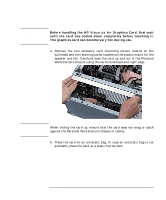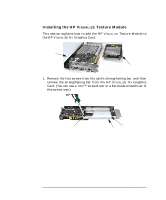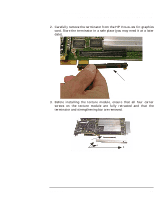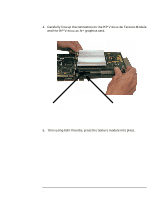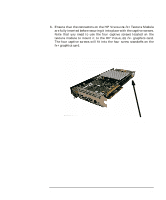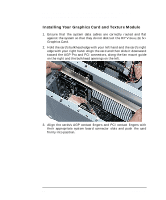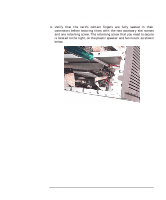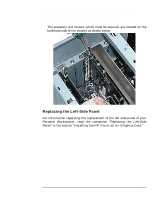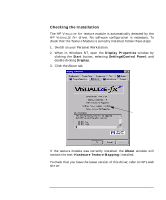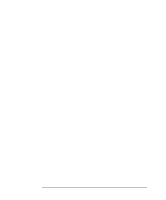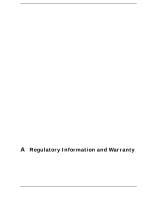HP P Class 450/500/550/600/650/700/750 fx2+, fx4+, fx6+ graphics installation - Page 46
Installing Your Graphics Card and Texture Module
 |
View all HP P Class 450/500/550/600/650/700/750 manuals
Add to My Manuals
Save this manual to your list of manuals |
Page 46 highlights
HP Visualize fx2+, fx4+, fx6+ Graphics Cards and Texture Module Adding a Texture Module to Your fx+ Graphics Card Installing Your Graphics Card and Texture Module 1. Ensure that the system data cables are correctly routed and flat against the system so that they do not obstruct the HP VISUALIZE fx+ Graphics Card. 2. Hold the card's bulkhead edge with your left hand and the card's right edge with your right hand. Align the card and then slide it downward toward the AGP Pro and PCI connectors, along the fan mount guide on the right and the bulkhead openings on the left. 3. Align the cards's AGP contact fingers and PCI contact fingers with their appropriate system board connector slots and push the card firmly into position. 46 Chapter 1

46
Chapter 1
HP Visualize fx2+, fx4+, fx6+ Graphics Cards and Texture Module
Adding a Texture Module to Your fx+ Graphics Card
Installing Your Graphics Card and Texture Module
1.
Ensure that the system data cables are correctly routed and flat
against the system so that they do not obstruct the HP V
ISUALIZE
fx
+
Graphics Card.
2.
Hold the card’s bulkhead edge with your left hand and the card’s right
edge with your right hand. Align the card and then slide it downward
toward the AGP Pro and PCI connectors, along the fan mount guide
on the right and the bulkhead openings on the left.
3.
Align the cards’s AGP contact fingers and PCI contact fingers with
their appropriate system board connector slots and push the card
firmly into position.