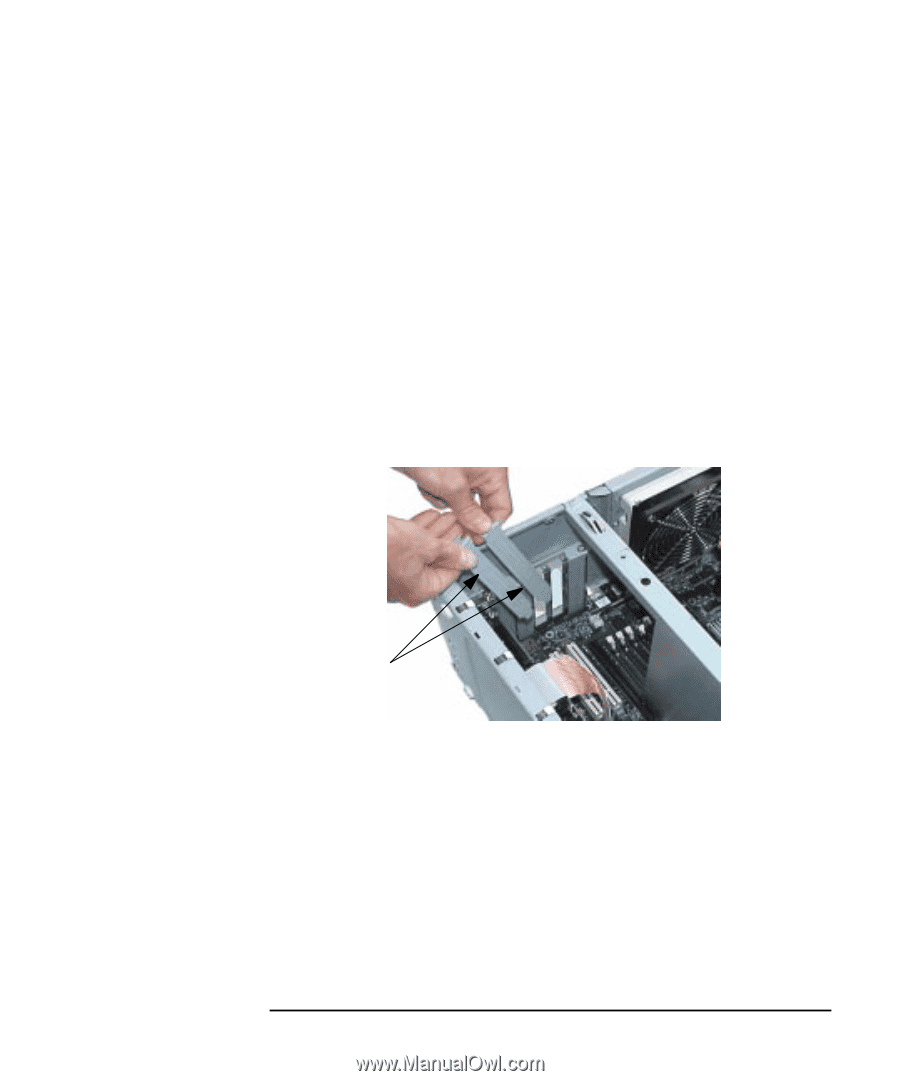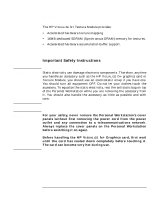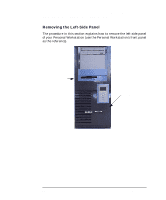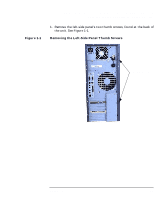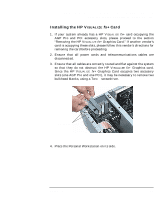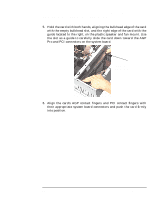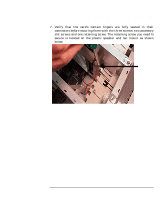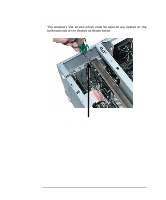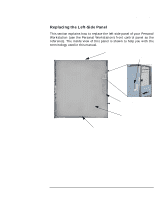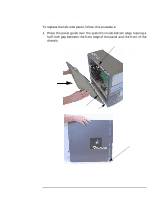HP P Class 450/500/550/600/650/700/750 fx2+, fx4+, fx6+ graphics installation - Page 17
Installing the HP V
 |
View all HP P Class 450/500/550/600/650/700/750 manuals
Add to My Manuals
Save this manual to your list of manuals |
Page 17 highlights
HP Visualize fx2+, fx4+, fx6+ Graphics Cards and Texture Module Installing the HP Visualize fx+ Graphics Card Installing the HP VISUALIZE fx+ Card 1. If your system already has a HP VISUALIZE fx+ card occupying the AGP Pro and PCI accessory slots, please proceed to the section "Removing the HP VISUALIZE fx+ Graphics Card." If another vendor's card is occupying these slots, please follow this vendor's directions for removing the card before proceeding. 2. Ensure that all power cords and telecommunications cables are disconnected. 3. Ensure that all cables are correctly routed and flat against the system so that they do not obstruct the HP VISUALIZE fx+ Graphics card. Since the HP VISUALIZE fx+ Graphics Card occupies two accessory slots (one AGP Pro and one PCI), it may be necessary to remove two bulkhead blanks, using a Torx™ screwdriver. Bulkhead Blanks 4. Place the Personal Workstation on its side. Chapter 1 17