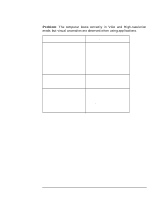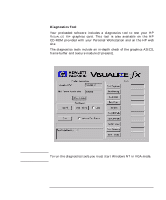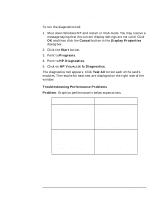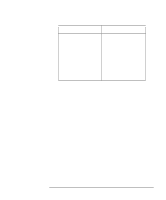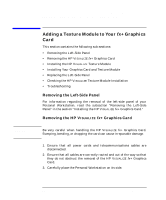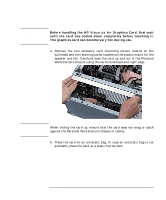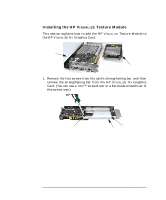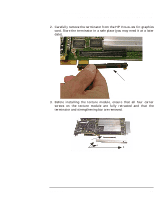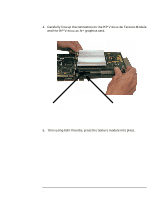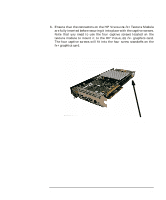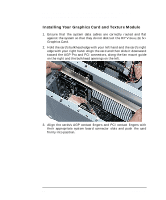HP P Class 450/500/550/600/650/700/750 fx2+, fx4+, fx6+ graphics installation - Page 41
Before handling the HP V
 |
View all HP P Class 450/500/550/600/650/700/750 manuals
Add to My Manuals
Save this manual to your list of manuals |
Page 41 highlights
WARNING HP Visualize fx2+, fx4+, fx6+ Graphics Cards and Texture Module Adding a Texture Module to Your fx+ Graphics Card Before handling the HP VISUALIZE fx+ Graphics Card, first wait until the card has cooled down completely before touching it. The graphics card can become very hot during use. 4. Remove the two accessory card mounting screws located on the bulkhead and the retaining screw located on the plastic mount for the speaker and fan. Carefully ease the card up and out of the Personal Workstation's chassis using the card's bulkhead and right edge. CAUTION When sliding the card up, ensure that the card does not snag or catch against the Personal Workstation's chassis or cables. 5. Place the card on an antistatic bag. In case an antistatic bag is not available, place the card on a static free surface. Chapter 1 41