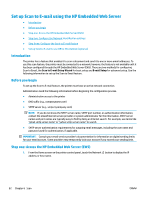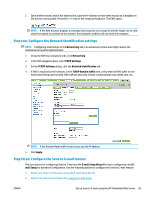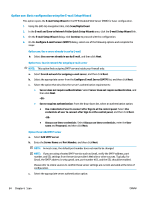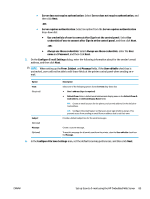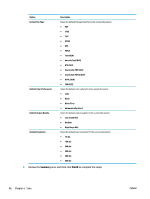HP PageWide Enterprise Color MFP 586 User Guide - Page 101
Option two: Advanced configuration using the E-mail Setup, Sign in and Permission Policies
 |
View all HP PageWide Enterprise Color MFP 586 manuals
Add to My Manuals
Save this manual to your list of manuals |
Page 101 highlights
Option two: Advanced configuration using the E-mail Setup 1. Using the EWS top navigation tabs, click Scan/Digital Send, and then click E-mail Setup in the left navigation pane. 2. On the E-mail Setup dialog, select the Enable Send to E-mail check box. If this check box is not selected, the feature is unavailable at the product control panel. 3. In the Outgoing E-mail Servers (SMTP) area, complete the steps for one of the following options: ● Select one of the displayed servers ● Click Add to start the SMTP wizard. 1. In the SMTP wizard, select one of the following options: ● Enter the address of an SMTP server, and then click Next ● Select Search network for outgoing e-mail server, and then click Next. Select the server, and then click Next. NOTE: If an SMTP server was already created for another product function, the Use a server already in use by another function option displays. Select this option, and then configure it to be used for the email function. 2. On the Set the basic information necessary to connect to the server dialog, set the options to use, and then click Next. NOTE: Some servers have problems sending or receiving emails that are larger than 5 megabytes (MB). These problems can be prevented by entering a number in Split e-mails if larger than (MB). NOTE: In most cases, the default port number does not need to be changed. NOTE: If you are using Google™ Gmail for email service, select the Enable SMTP SSL Protocol check box. Typically, for gmail, the SMTP address is smtp.gmail.com, port number 465, and the SSL should be enabled. Please refer to online sources to confirm these server settings are current and valid at the time of configuration. 3. On the Server Authentication Requirements dialog, select the option that describes the server's authentication requirements: ● Server does not require authentication, and then click Next. ● Server requires authentication ◦ From the drop-down box, select Use credentials of user to connect after Sign In at the control panel, and then click Next. ◦ From the drop-down box, select Always use these credentials, enter the Username and Password, and then click Next. NOTE: If using a signed-in user's credentials, set email to require sign in by the user on the product control panel. Deny device guest access to email by clearing the check box for email in the Device Guest column in the Sign in and Permission Policies area on the Access Control dialog of the Security tab. The icon in the check box changes from a check mark to a lock. ENWW Set up Scan to E-mail using the HP Embedded Web Server 87