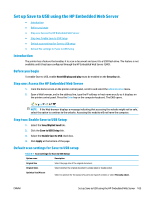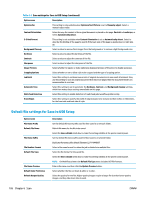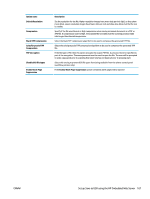HP PageWide Enterprise Color MFP 586 User Guide - Page 116
Dialog four: Scan Settings, Method Used to Deliver
 |
View all HP PageWide Enterprise Color MFP 586 manuals
Add to My Manuals
Save this manual to your list of manuals |
Page 116 highlights
1. Select Do not notify. 2. To prompt the user to review their notification settings, select Prompt user prior to job start, and then click Next. ● Option two: Notify when job completes 1. Select Notify when job completes. 2. Select the method for delivering the notification from the Method Used to Deliver Notification list. If the method of notification selected is E-mail, type the email address in the Notification Email Address field. 3. To include a thumbnail of the first scanned page in the notification, select Include Thumbnail. 4. To prompt the user to review their notification settings, select Prompt user prior to job start, and then click Next. ● Option three: Notify only if job fails 1. Select Notify only if job fails. 2. Select the method for delivering the notification from the Method Used to Deliver Notification list. If the method of notification selected is E-mail, type the email address in the Notification Email Address field. 3. To include a thumbnail of the first scanned page in the notification, select Include Thumbnail. 4. To prompt the user to review their notification settings, select Prompt user prior to job start, and then click Next. Dialog four: Scan Settings On the Scan Settings dialog, set the default scanning preferences for the Quick Set, and then click Next. Scan settings: Feature Original Size Original Sides Optimize Text/Picture Optimize For Content Orientation 2-Sided Format Background Cleanup Darkness Description Select the page size of the original document. Select whether the original document is single-sided or double-sided. Select to optimize for the output of a particular type of content, or select Manually adjust. This setting is only available when Optimize Text/Picture is set to Manually adjust. Select a manual-adjust value. Select the way the content of the original document is placed on the page: Portrait or Landscape, or select Automatically detect. This setting is not available when Content Orientation is set to Automatically detect. Select to describe the binding of the page to specify if the back side of the page is upside down or right side up. Select a value to remove faint images from the background or to remove a light background color. Select a value to adjust the darkness of the file. 102 Chapter 6 Scan ENWW